How to Place Custom Map Markers or Pins in Tower of Fantasy
When it comes to video games, few things are as important as quality of life features. These, of course, also include various visual indicators. From user interface design to the options to rearrange, turn off, or add some elements to it, the video game map, in particular, stands out as an especially essential gameplay element. This is to be expected, since, after all, the map is a tool that we use to navigate the game world. As such, we want to have as many customization options as possible when it comes to it – such as custom map markers and pins. But does Tower of Fantasy have this option? And if so, how to place custom map markers or pins in Tower of Fantasy? We’re here to answer this question.
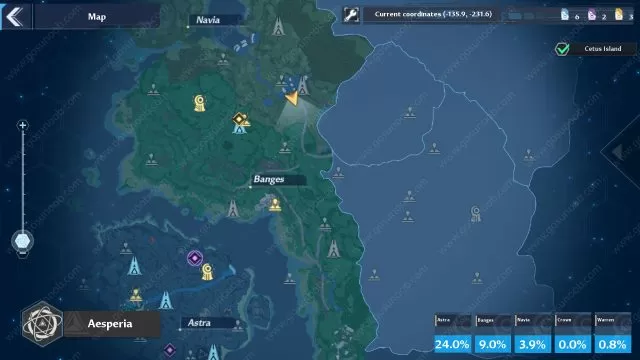
How to Place Custom Map Markers or Pins in Tower of Fantasy
When you open the map, tap the arrow that is on the right side of the screen there. This will show the map legend for all the pins and icons there. After that, you can then press the location on the map where you want to place the pin on. Though, it seems like this is only possible on the mobile versions of Tower of Fantasy. For the PC version, it seems like you can only remove pins without placing custom ones.
To do this, open the map. At the top of the map, you will see several green checkmark icons. You can click on these to uncheck them and they will then no longer be visible on the map. And if you want, you can then toggle them back on again. If we figure out any way to do this on the PC, we will update the article with that information, but this is likely something that is going to be added in the future.

