Starfield Ship Missing Weapon Assignment, How to Assign Weapons to Group
If you want to know how to assign weapons to a group and fix the Starfield Ship Missing Weapon Assignment error message, you’re in the right place. As is the case with many fairly basic mechanics in the game, this one isn’t very well explained. It’s a nuisance, but fortunately, the fix is relatively easy. Here’s what needs to happen for the error to go away.
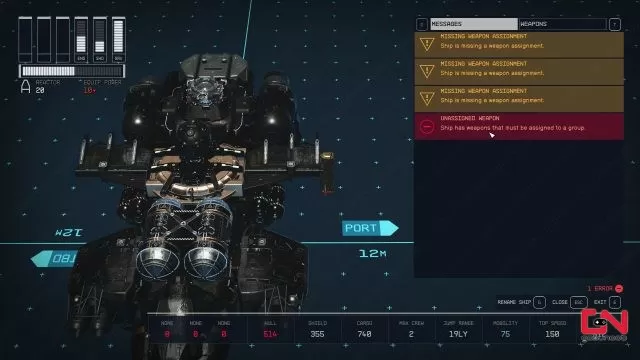
How to Assign Weapons to Group & Fix Starfield Ship Missing Weapon Assignment Error
To assign weapons to a group and fix the Starfield Ship Missing Weapon Assignment error, press “T” while in the message screen to switch over to the weapons menu (RB on the controller). If you’re getting the message, one or more of the weapons are still unassigned, as shown in the screenshot below. You’ll see that there are three “slots” in which you can place different weapons: W0, W1 and W2. All three need to have at least one weapon assigned to them. Problem is, there are some limitations to this. For one, each slot can only house one type of weapon. So, you can’t have lasers in W0, ballistics in W1 and Ballistics in W2. You have to put something different in the third slot. Limitation #2 is that each slot can only have weapons of the same type, brand and model.

And there you go, that’s how you assign weapons to a group and take care of the Ship Missing Weapon Assignment error message in Starfield. Allow me to give you some examples on how to set everything up to code. Say that you have the Vanguard Obliterator Autoprojector assigned to W0. Everything else you put in W0 has to be the exact same weapon, brand and type. On the bright side, you can put more than just one into W0. Now, as for W2 and W3, you can’t place a weapon of the same type in either of them. However, they can be any make and model you want, so long as they’re the same within each grouping. You get the idea. We recommend having two groups that fire fast and one that is slower, but hits harder. Of course, that’s absolutely up to you and your preferences.

