Starfield Change Brightness, Gamma & Contrast Settings
Not sure where to find the brightness slider in Starfield? Starfield early access is now live on Xbox Series X/S and PC. Naturally, the very first thing many PC players will want to do is to adjust display settings. However, where are gamma and contrast sliders in Starfield? Here’s how to change brightness, gamma, and contrast and Starfield.
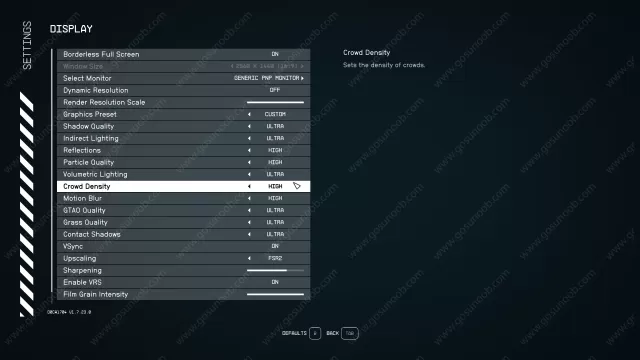
How to Change Brightness, Gamma and Contrast Settings in Starfield
So, how to change brightness in Starfield? Where are gamma and contrast sliders in Starfield? Let’s not beat around the bush. Rather, let’s jump straight to the chase. Unfortunately, and somewhat surprisingly for a game in 2023, Starfield doesn’t have a Brightness slider. The same goes for gamma and contrast settings in Starfield. They are not there. It’s baffling that such a massive game supported by Microsoft doesn’t feature such basic display settings. There’s hope that this feature will be added in future patches.
This is particularly problematic on the PC, as it seems that the default brightness is a bit too bright for many players, and black colors look washed out. In addition, the gamma is set way too high by default. Some players say that things are slightly better with Auto HDR disabled, but only by little. So, what can you do in this situation? Is there an alternative solution? For the moment, we advise you to tackle these settings in Windows. That is, via your graphics Nvidia or AMD settings. If you own an NVIDIA card, here’s how to change Starfield Brightness, Gamma and Contrast:
- Right-click on the Nvidia icon in the System Tray.
- Select Nvidia Control Panel to open it.
- In Nvidia Control Panel, select “Adjust desktop color settings” in the menu on the left.
- You will see Brightness, Contrast and Gamma sliders.
- Make adjustments, and you will be able to see changes inside Starfield
The procedure is similar for those of you who own AMD cards. For now, this is the only available workaround for Starfield Brightness, Gamma and Contrast settings. Hopefully, some modders will soon create a mod that will allow us to make these changes directly inside the game. Or even better, hopefully, Bethesda will release a patch with these features.
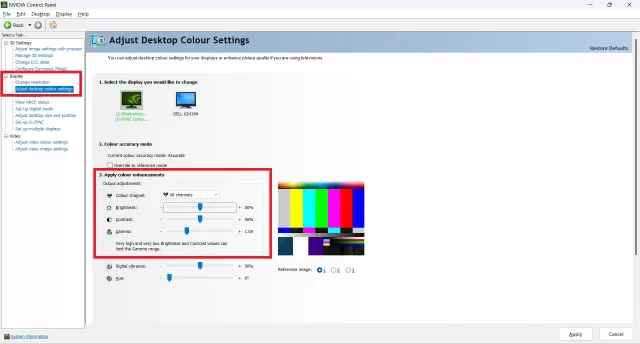


This is absolutely not okay! The first scene on launch was so disappointing. Everything is grey and muddled. Playing on PC with a 4090 and a 65″ S95B OLED, all settings maxed. It feels like I’m playing on an LCD screen from the early 2000s. How did they think this was the right way to play? Nvidia control panel settings helped, but what a huge miss to not include HDR support.