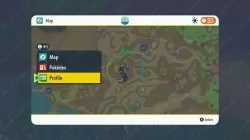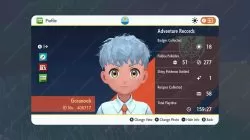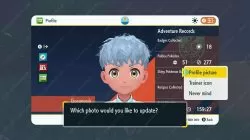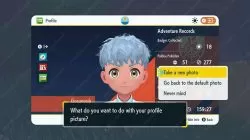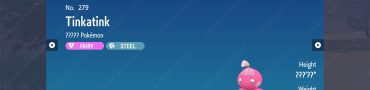Change Profile Picture Pokemon Scarlet and Violet
Not sure where to change your Profile Picture in Pokemon Scarlet and Violet? The latest Pokemon game is finally here and it offers a variety of customization options. You can change just about anything about your character. However, there’s one thing players are not sure how to change. We’re talking about your profile photo! Here’s how to change the profile pic in Pokemon Scarlet and Violet.
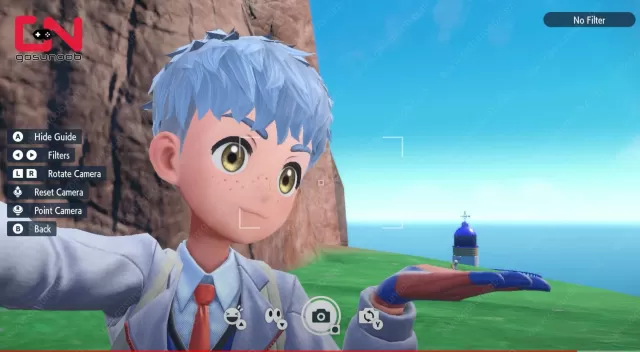
How to Change Profile Picture Pokemon Scarlet and Violet
So, how to change your profile pic in Pokemon Scarlet and Violet? This seems like something rather easy to do. However, it actually has many players confused as they are not sure where to find this option. Worry not, as that’s exactly why are we here. Thus, without further ado, let’s jump right to it. Here’s a step-by-step guide on what you need to do in order to change your profile pic:
- Open your map.
- Press X to open the side menu.
- Select the “Profile” option.
- On your Profile page, press the “+” button to “Change Photo”.
- Choose the “Profile Picture” option.
- Select if you want to “Take a new photo” or “Go back to the default photo”.
- Confirm your choice.
And that’s it, that’s all you need to know. Since this is probably your first time changing the profile pic, you will probably want to select the “Take a new photo” option. Thus, make sure that you are at the right spot for a very special selfie you’ll want to use for the profile pic. If you are not sure how to take pictures in Pokemon Scarlet and Violet, we have a guide for that as well! With that said, that’s all you need to know and our “How to Change Profile Picture Pokemon Scarlet and Violet” guide is completed!