Persona 5 How to Enable Japanese Audio Voiceover DLC
Persona 5 is finally out, and you can play it with Japanese audio. If you prefer the original audio to the English dub, you can easily switch and enjoy the Japanese voice pack with subtitles. You’ll have to turn it on by hand, and the same goes for subtitles. In this guide, we’re going to show you how to enable Japanese audio in Persona 5.
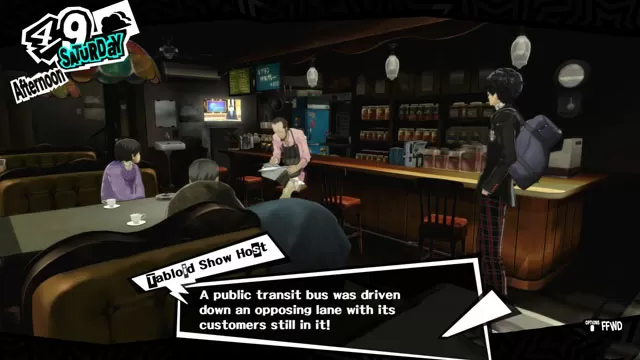
How to enable Japanese voiceover DLC in Persona 5
After you’ve installed the game, you’ll have to download the Japanese voiceover DLC. It’s free, and you can find it on the Playstation Store. If it’s not showing up, it just means your regional store wasn’t updated yet – give it a few hours and try again. The voice pack weighs around 3GB, so make sure you have space for it.
Once you’ve got it, run the game. If you’re starting a fresh playthrough, change the language in settings – don’t forget to turn on the subtitles as well. If you’re continuing a previous save, the main menu changes won’t affect it. When you’re at the save screen, highligh your save file and press Triangle to change the language. Once the game loads, go to System -> Config -> Animation subtitles and turn them on.
Keep in mind that not all dialogue has been subtitles – atmospheric dialogue, for example, or the public announcements on the subway. The important conversations all have titles, however, so there’s no need to worry.
Persona 5 Japanese Audio Issues
Another thing to look out for are the audio issues with the Japanese voice pack. Some players have been complaining about missing background noises and sound effects, loud sounds playing over dialogues and such. If you experience issues of this kind, you could try to:
- Reinstall the game
- Reinstall the voice pack DLC
- Rebuild database

