Outer Worlds Gamepass Errors, Center Crosshair, Game Looks Blurry
Game Pass errors, centering the corsshairs, Error 0x803F8001, the game looking blurry are just some issues that have been causing trouble in Outer Worlds. Most, if not all these issues seem to hit only those using the Microsoft Game Pass. This is especially annoying, because there’s a sizable chunk of people that have bought the pass specifically to play Outer Worlds. So, we’ve put together our Outer Worlds Gamepass Errors, Center Crosshair, Game Looks Blurry guide to try and help you solve these issues, including Error 0x803F8001, the game crashing at launch, and more.
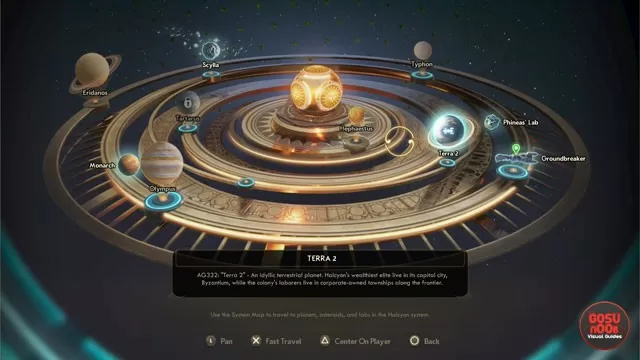
Can You Center Outer Worlds Crosshair on PC?
As far as we can tell, you can’t center the crosshair in Outer Worlds on PC. I mean, not that you can do it on console, either, but people playing on PC have been kicking up the most dust about it. People have even been diving deep into the game files, trying to figure out if they can have the crosshair on the center of the screen. Nothing seems to work. You can go into the gameusersettings.ini in the files and mess around with the Aiming Reticle options if you want. Sure, you can turn the crosshair off completely for extra realism, if you want. Doesn’t look like there’s any way to center it, though. In case you have figured out a way, please leave your solution in the comments.
Game Crashing On Launch – How to Fix Outer Worlds Error?
If Outer Worlds is crashing for you on launch, there are several avenues that you might want to explore. First off, you should download the latest Windows 10 Media Feature Pack. You can find it on the Microsoft website here. Also, make sure that all your graphics card drivers are up-to-date. If that doesn’t work, but you do manage to get far enough to enter the Options menu, try lowering your Graphics settings. This has worked for some people. If not, well, here’s to hoping it gets fixed soon. Also, if you have other suggestions, the comment section is below. Oh, side-note: this doesn’t seem to be happening on the Epic Store, just via Game Pass.
Outer Worlds Error 0x803F8001 on Microsoft Game Pass – How to Solve?
To solve Error 0x803F8001 in Outer Worlds on Microsoft Game Pass, all you have to do is switch your PC region to United States. Yes, really. Go into your Windows Settings, and go to Region and Language. Under Country or region, click on the drop-down menu. Find United States, select it, and save the settings. Try playing Outer Worlds again, and it should be working now. It’s a strange fix, but it has worked for a number of people.
If this doesn’t work, though, things get annoying. You’ll have to contact support and open a ticket, and then eventually reset your Microsoft Store account. A long and arduous process, to be sure. Hopefully, there’ll be some other fix soon. In the meantime, try switching your PC region to the US first. Just don’t forget to toggle it back to your original settings when you’re done.
Outer Worlds Can’t Download on PC Game Pass Solution
If you can’t download Outer Worlds via Microsoft Game Pass, you should try and see if your version of Windows is up-to-date. That is quite likely the problem. In fact, check if you can install other games that you can get via the Game Pass. If all the other games have the Install button available, but Outer Worlds’ is grayed out, we have our culprit. Turn off the Game Pass launcher, and update Windows. Then, try installing Outer Worlds again. This should fix the issue.
Something Happened on Our End & Try Again Later Errors in Outer Worlds
If you’re getting the Try Again Later or Something Happened on Our End error messages when trying to download the game via Game Pass, then, I’m sad to say, there’s nothing you can do on your end. The error itself tells you as much. The most likely reason for this happening is that there’s a rush of people trying to download Outer Worlds along with you, and the servers are buckling under pressure. The only thing you can do is, well, try again later. Seeing as how most people have already downloaded it, the problem is likely gone by now.
How To Fix Blurry Game in Outer Worlds PC Version?
To fix Outer Worlds looking blurry on PC, you can try to turn Visual Effects to Low in the Options. Actually, you might as well try with Medium first and then, if the blurriness persists, switch it to Low. This should get rid of all those graphical features that we know and love and never really asked for, like Chromatic Aberration.
Alternatively, if you happen to be using an Nvidia card, you can attempt to mess around with the options for the game in the settings in the Nvidia Control Panel. Of course, this might not work either. The fact of the matter is that Outer Worlds really doesn’t offer plenty graphical options, so you don’t really have a lot of wiggle room. If you have a different fix, do leave it in the comments, and we’ll add it here.
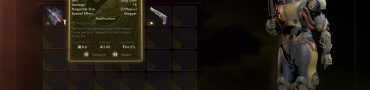

What a pathetic consolitis decision about the reticle. Basically ruining any immersion.
You can center the crosshair on PC by changing bOffsetReticle to false in %AppData%\Local\Indiana\Saved\Config\WindowsNoEditor\GameUserSettings.ini, but it doesn’t center your weapon’s sights.
Crosshair still not fixed. I dont recommend playing this game because the devs seem to have no idea what FPS should feel like and genuinely dont care about the (PC) players. Its odd since they also made Fallout NV which was way better and had a centered crosshair. Maybe Obsidian deserves to be put to rest because their latest releases all were mediocre at best. And hiring chinese companies to do the dirty work is also really f**king stupid because the results are the worst and it fuels a totalitarian regime.
Do not buy!!!
If you try to instal it from microsoft store and get info “Something happened on our end” and that 0x800 error code try uninstall Zonealram firewall if you have it. In my case that was solution.
I bought the game day one, havent played past when you get your first gun.
I just cant handle the crosshairs position.
As a pc elite player i would atleast expect an option to change it.
Not playing it again until there is.
Still getting “Something happened on our end” errors, not really surprised since the windows store is notoriously bad.
Yeah… it’s really bad out there.
Also “Try”
Btw thanks joe it worked by changing region
Cheers, buddy, I T R Y to be of help!
You really like the words, “I mean”, don’t you?
I mean, yes, I do, I mean.