Minecraft You Need to Authenticate Microsoft Services Fix
Are Minecraft servers down? Minecraft players are currently receiving the “You Need to Authenticate Microsoft Services” error message, which doesn’t allow them to play their favourite game. This error message started popping out sporadically in 2021 and continues to appear in 2022. Why are you receiving this message? It’s because Minecraft is down, or something else? Here’s what we know about it.

You Need to Authenticate Microsoft Services Minecraft Solution
UPDATE: On Tuesday, December 6th 2022, players are again experiencing the same issue. We will add more details once we have more information. In the meantime, read our guide below to understand how to fix this problem.
The error message “You Need to authenticate to Microsoft Services” in Minecraft has to do with the decision Microsoft made in 2021. Since 2021, Microsoft has made it mandatory for users to have a Microsoft account if they want to access Minecraft games. This means that all Minecraft players need to connect their old Minecraft accounts with a Microsoft account. That can be an account you are using for Windows or your Xbox Live account.
The error pops out when your Microsoft account is having trouble connecting to the iOS Minecraft PE app. This can be for various reasons. The most basic thing you should try is to turn off the game and restart the device you are playing Minecraft on. If this doesn’t help, then try to sign out and sign in a few times. You can do this by entering the Settings menu, clicking on the profile tab, and using an option to Sign Out of your Microsoft account. After you sign off, just sign back in.
If there is still the “You Need to Authenticate Microsoft Services” error after this, try to adjust the time settings. Set Time and Time zones automatically on the system you use to host the Minecraft server. This is known sometimes to cause issues. Here’s what you should do:
- Open Settings
- Head to “Time & Language”
- Navigate to the “Date & time” tab
- Turn on the Set time automatically and Set time zone automatically
If none of these options has fixed the issue, then the problem is most likely not on your side. Rather, something is wrong with Minecraft servers, which are probably currently down. In that case, try waiting a few hours until they are back again.

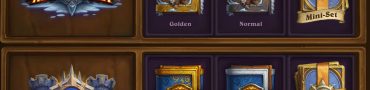
Please fix my Minecraft server join problem please ? please
My comment is please I am created my server please start
My comment is please I am created my server please start