HS Murder at Castle Nathria Twitch Drops Date & Time
Want to know how to get free Murder at Castle Nathria packs via Twitch Drops? The second Hearthstone expansion of 2022 is almost here, and it is time for the good old Theorycrafting event. Popular Hearthstone streamers will get an opportunity to showcase the new expansion early with their homebrew decks. As an incentive for fans to watch the event, there will be free Castle Nathria packs! Here’s how to claim free Hearthstone Murder at Castle Nathria Twitch Drops packs.
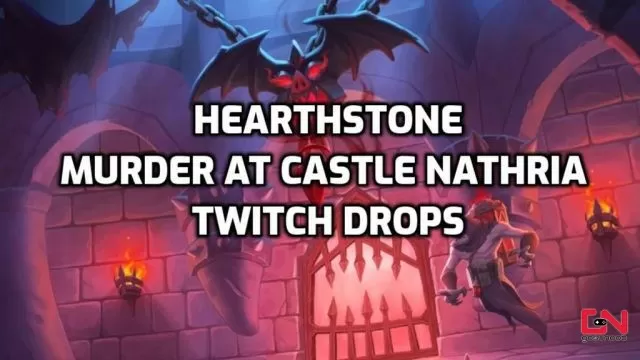
Hearthstone Murder at Castle Nathria Twitch Drops Date & Time
The Murder at Castle Nathria live streams event is set to kick off on Thursday, July 21st, at 6 pm CEST / 5 pm BST / 12 pm EST / 9 am PST. The event will last for 12 hours, and it will end on Friday, July 22nd, at 6 am CEST / 5 am BST / 12 am EST. Or, if you are in the PST time zone, it will still be Thursday, at 9 pm. However, Hearthstone players will be able to watch ANY Hearthstone stream from July 21st at 9 am PT to July 22nd at 7 am PT in order to claim Castle Nathria packs.
How to Claim Murder at Castle Nathria Twitch Drops Packs
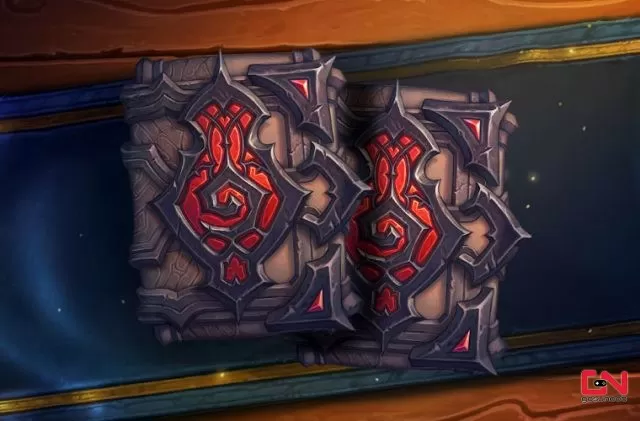
As we’ve already mentioned, there will be free Castle Nathria packs. From July 21st at 9 am PT to July 22nd at 7 am PT watch any Hearthstone stream to claim Twitch Drop packs. Watch two hours of any Hearthstone stream to earn 1 Murder at Castle Nathria card pack. Then, watch for another two hours to get another pack. You can follow your progress in the Twitch Drops inventory. Once it is full, you will be able to claim your packs. Just be sure to claim it as fast as possible, otherwise, they will expire. But, before all of that, you need to connect your Battle.net and Twitch accounts. If you haven’t already done this, here’s what you need to do:
- Make sure that you are logged in with your Battle.net account in a browser which you will use.
- Login or create an account on Twitch.
- Click on your account name in the top-right corner of the home screen.
- Head to the Settings menu.
- Open the Connections tab in the Settings menu.
- Find the “Blizzard Battle.net” section.
- Click the purple “Connect” button and follow the instructions.

