Lost Ark Shop Not Working
When the Lost Ark store is not working, one would think that’s a problem developers would be eager to solve as fast as possible. And yet it seems for it to be a reoccurring issue since the MMO’s launch. As a free-to-play MMO, Lost Ark is a game with a big focus on microtransactions, and players often visit the in-game store to buy either cosmetics or items to help the grind. And it can be irksome when you really need something, but the shop doesn’t work. Let’s find out why is Lost Ark shop not working.
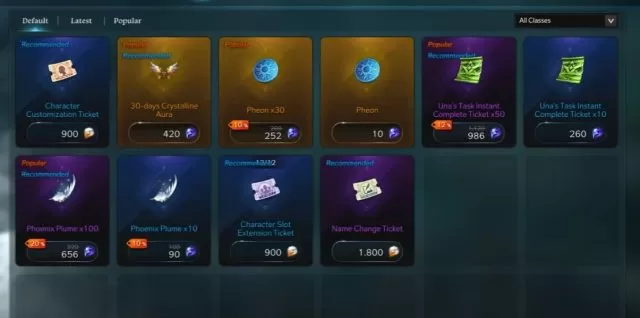
Lost Ark Store Not Working Fix
There are several reasons why is the in-game shop in Lost Ark not working. Some of them are solvable, while others are simply game-related issues and there’s nothing you can do. Since the launch of the game, the developers have acknowledged the issue with the “Shop response is slow. Please try again later” message. This error shows to players when they try to access the Lost Ark shop.
The issue with players not being able to access the Lost Ark store has to do with servers’ desynchronization. The game server and the commerce server are separate, and whenever players try to use the in-game shop, these servers need to communicate with each other. Due to a big number of players, the commerce server sometimes fails to properly communicate with the game server. And this leads to the in-game shop not working or acting wonky. SmileGate RPG has confirmed that they are working on fixing this issue, but for now, it can still happen from time to time.
One other situation when the in-game shop in Lost Ark will not work properly has to do with your Steam client. Some players report that they are able to access the store, but whenever they try to purchase something, the screen is stuck on loading. Apparently, this happens because the Lost Ark store requires the Steam overlay in order to work properly.
- Find Lost Ark in your Steam library
- Righ-click on the icon
- Head to “Properties…”
- Under “General”, make sure that “Enable the Steam overlay while in-game” is checkmarked
The store requires the Steam overlay in order to open a window where the purchase is completed. Now you shouldn’t have a loading screen issue in the shop anymore. Finally, sometimes the shop will not work simply because the servers are down for maintenance.

