How to Update to Minecraft 1.18 Windows, Consoles, Android, IOS
Minecraft is set to get a new update soon. Titled Caves and Cliffs Part 2, this 1.18 update is set to bring a lot of new biomes and other changes – mostly to do with Cave and Mountain biomes – to the game. Of course, in order to be able to get all of these benefits, you will first need to update the game to the newest version. This depends on which platform you are playing Minecraft on. Our How to Update to Minecraft 1.18 Windows, Consoles, Android, IOS guide will explain what you need to do to update Minecraft on every gaming platform it has been released on.
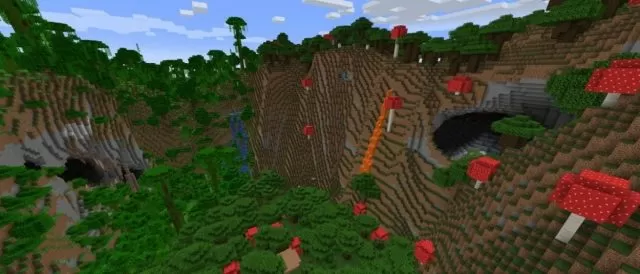
How to Update to Minecraft 1.18 Windows
If you are playing Minecraft on Windows, what you will need to do is to open up the Microsoft Store. In here, go into the Library tab. Your installed apps will be in here. Under the Games tab in here, find Minecraft. There is a blue button in here that reads “Get Updates”. Click on it, and it will check if any of your apps here – including Minecraft – have updates. Minecraft will appear at the top of the list, and you will be given the option to press the “update” button.
Update To Minecraft 1.18 On Console, Xbox, Switch, PS5
The process to update Minecraft is pretty similar on all consoles. Turn the console on and find Minecraft in the installed games Library menu there. Press the options button and then Check for Update.
How to Update to Minecraft 1.18 Android & IOS
Finally, the Android and iOS versions of the game. Depending on whether or not you are playing on an Android or iOS device, go to Minecraft’s Google Play Store or Apple Store page. There, you will see a button that will allow you to update the game to the newest version. Press it, and your game will update.


I wanted to update minecraft with file by deleting my old minecraft and using minecraft file to get new version?i actually installed minecraft using file anyways
It Don’t say update so how do i need to update
Minecraft tell me I need to update on iOS go to App Store and only option I get is open. I’m stuck…?
Mine does not say update, just launch. and after loading it is still in 1.17