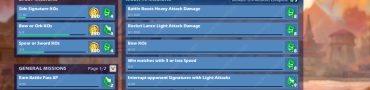The Last of Us Part 1 PC Visual Glitches & Graphics Bugs
The Last of Us Part 1 is finally available on PC. Unfortunately, the launch has been plagued by many technical issues, rendering the game almost unplayable. Some of the most prevalent but also most hilarious issues are numerous The Last of Us Part 1 PC visual glitches. Is there a way to fix these TLOU P1 PC graphics glitches? Here’s what we know.
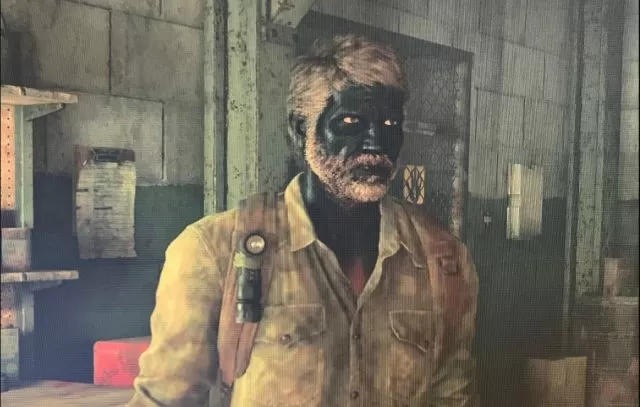
The Last of Us Part 1 Graphics Bugs & Visual Glitches on PC
The Last of Us Part 1 PC launch has been less than ideal, to say the least. The long-awaited PC release of one of the best games of the 2010s had many fans disappointed as they were unable to play the game due to numerous technical issues. The biggest issue currently is abysmally slow shader compilation, followed by 100% CPU Usage, the “Not Enough RAM” error, stuttering, and other bugs.
In all this chaos, there’s also one extremely hilarious part. We’re talking about countless visual glitches in TLOU P1 on PC. Joel Miller looks washed up and like a character from a PS2 era. In many cutscenes, Ellie has noodles instead of hair. One visual glitch even has Joel doing a blackface. And, of course, how could we forget buggy Tess and characters randomly getting wet?
How to Fix The Last of Us Part 1 Graphics Glitches on PC
All these TLOU P1 PC visual glitches might be hilarious at first. However, ultimately, they hinder our experience with the game. Hence, is there a way to fix them? Unfortunately, there are no 100% working solutions. The developers suggest that this is due to older graphics drivers. Hence, we suggest updating your GPU with the latest drivers available. You can find the latest drivers either through your GPU software or you can download them directly via the official links below:
Some players report that these glitches occur due to corrupt game files. To fix this on Steam, use the “Verify integrity of game files” feature. Here’s how to do that:
- Right-click on The Last of Us Part 1 in your Steam library.
- Select “Properties…”.
- Select the “Local Files” tab.
- Click on the ” Verify integrity of game files..”.
- Allow Steam to do its work.
- When the process is complete, restart your PC.
- Launch Steam, and start The Last of Us Part 1.
Finally, there’s currently a huge issue with memory leaking in TLOU Part 1. This can cause texture, models and other graphics elements not to be loaded properly and glitch out, resulting in TLOU P1 PC visual glitches. To fix that, check out our “The Last of Us Part 1 PC Memory Leaking” guide.