Steam Error E20 Fix
If you are not sure how to fix Steam Error E20, we have all the information that you need! For more than 15 years Steam has been by far the most popular digital platform for PC gaming. However, despite years of perfectioning and regular updates, some issues still occur from time to time. In this guide, we provide possible solutions for Steam Connection Error that comes with Error Code E20.
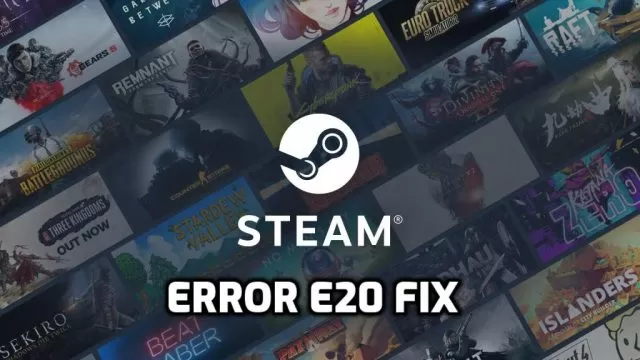
How to Fix Steam Error Code E20
There’s nothing more infuriating than not being able to enjoy your precious free time due to some technical reasons. For many players, Steam is the central place of their digital entertainment, as that’s where all our games are. Hence, whenever some problems appear, they make us miserable. For example, the infamous Steam Error E20. This error code usually appears when there are some connection issues.
The good news is that, in most cases, this has nothing to do with you. Rather, it has to do something with issues on Valve’s side. Hence, in those cases, the best solution is simply to wait for the issue to be fixed. However, you want to be sure that the problem has nothing to do with you. And for that, we advise you to perform the troubleshooting methods listed below.
Check if Steam is Down
The first thing you need to do is ensure that Steam servers are up and running. Server overloading, DDoS attacks, and instability may occur. If there are server issues, you should wait and try again later.
Check Your Internet Connection
It goes without saying but a strong and stable Internet connection is imperative. Thus, make sure that your Internet is working properly and without any interference. Check out other online apps and see if they are working without any issues. If possible, always use an Ethernet cable instead of a WiFi network. Unstable WiFi networks are one of the prime reasons behind Steam Error E20.
Restart Your Network Device
Sometimes, your Internet may run poorly due to issues caused by your modem/router. To prevent this, yous should power cycle your router. To do this, follow these instructions:
- Turn off your router.
- Unplug it from an electrical outlet.
- Leave it unplugged for around 2 to 5 minutes.
- Plug it back in and turn it on.
Additionally, you should restart the router to fix configuration errors and update your router firmware to guarantee that your router has the latest bug fixes and instructions. Contact your Internet provider and router manufacturer for more information.
Whitelist Steam in your Antivirus and Firewall Apps
Make sure that Steam is whitelisted in your antivirus and firewall apps. Your system protection apps must know that Steam can be trusted while going online, lest it can interfere when Steam tries to connect to the servers.
Release and Renew your IP & Flush your DNS
This final step is a bit more technical and requires more work, and that’s why we listed it as your final resort to fix Steam Error E20. Here’s what you will need to do:
- While on the desktop, press Windows Key and type CMD.
- Right-click Command Prompt and select Run as administrator.
- Type ipconfig /release in the command prompt and press the Enter/Return key on your keyboard.
- Wait a few seconds for a reply that the IP address has been released.
- Type ipconfig /renew in the command prompt and press the Enter/Return key on your keyboard.
- Wait a few seconds for a reply that the IP address has been re-established.
- Type ipconfig /flushdns in the command prompt and press the Enter/Return key on your keyboard.
- Close the command prompt and attempt to make a connection.

