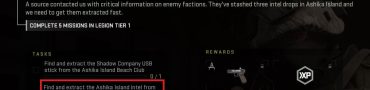Runescape Error 7 28 Fix
Not sure how to fix Error 7 28 in Runescape? You’ve come to the right place! The Error (7,28) issue happens to players on the Runescape loading screen, preventing them from accessing the game. Why is this happening, and are there any ways to fix this? Read on to learn what we know about it.

How to Fix Runescape Error 7 28
Runescape Error 7,28 is probably one of the more annoying issues in recent months for fans of the popular MMO. RuneScape Error Message (7,28) happens seemingly out of the blue, and many players are not sure what they can do about it. If you are one of them, don’t worry. There are quite a few steps which you can perform in order to prevent this problem.
Before jumping to some more complicated solutions, you should first try some basic ones. The very first thing you will want to do is to restart your PC. If this doesn’t help, the next step is to power-cycle your router. To do this, turn off your router, unplug it, and leave it like that for 2-5 minutes. Turn it back on and see if that helped resolve your issue. If neither helped, try completely reinstalling the game. Delete it, restart your PC, and install the game again.
If you’re still suffering from Error 7,28, make sure that the game is whitelisted in your Firewall/Anti-Virus/Anti-Malware. These apps might find Runescape not to be trusted. Hence, they might block the game from connecting to the servers. Whitelist Runescape in them, and if necessary, temporarily turn security apps off while trying to play Runescape.
If you are still having the same problem, try using a VPN service while playing the game. Many players report that VPN has fixed their issue with this error in Runescape.
IP Release, Renew, and Flush DNS
Finally, if none of the above solutions helped. You can try to flush and renew your DNS:
- While on the desktop, press Windows Key and type CMD.
- Right-click Command Prompt and select Run as administrator.
- Type ipconfig /release in the command prompt and press the Enter/Return key on your keyboard.
- Wait a few seconds for a reply that the IP address has been released.
- Type ipconfig /renew in the command prompt and press the Enter/Return key on your keyboard.
- Wait a few seconds for a reply that the IP address has been re-established.
- Type ipconfig /flushdns in the command prompt and press the Enter/Return key on your keyboard.
- Close the command prompt and attempt to make a connection.