PUBG Anti Cheat Error Fix
Not sure how to fix the Anti-Cheat error in PUBG? Seven years since its release, PUBG is still one of the most popular battle royale games out there, which regularly sits near the top of Steam charts. However, one of the key problems many players have been vocal about over the years is the number of cheaters. In this guide, provide the solution for the PUBG “Your client will close in 10 seconds due to anti-cheat process not running correctly.” issue.
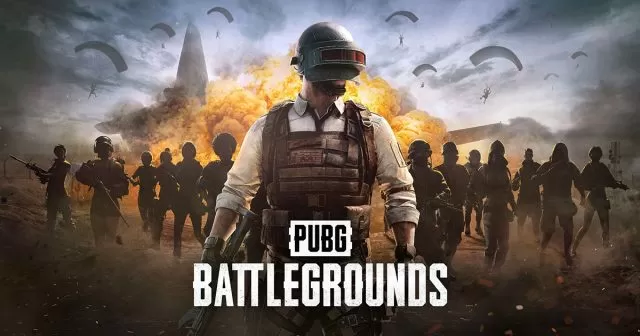
PUBG Your Client Will Close In 10 Seconds Due to Anti-cheat Process Not Running Correctly Fix
Having a robust anti-cheating system in competitive online games is not only desirable but absolutely paramount if you want players to have a good experience and your game to thrive in the long run. That’s especially the case for battle royale games, which have historically had issues with hackers and cheaters. PUBG (the PC version) is particularly notorious in this regard. However, sometimes, the game’s anti-cheating can glitch out and prevent players from playing the game even when they don’t have any cheats installed. One such issue is the PUBG “Your client will close in 10 seconds due to the anti-cheat process not running correctly. Resolve this issue by verifying the integrity of your game files or reinstalling if the error persists.” error message. Why is this happening, and is there a way to fix it?
Well, we will say the obvious, but the very first thing you need to try is to use Steam’s feature and ensure the integrity of your game files. One of the most likely reasons this is happening is that some of the game’s files are missing or corrupted. Thus, PUBG is unable to start the anti-cheat software. And without it, you are not allowed to play the game. Here’s how to do it.
- Right-click on PUBG in your Steam library.
- Select “Properties…”.
- Select the “Local Files” tab.
- Click on the ” Verify integrity of game files..”
- Let Steam do its work.
- When complete, restart your PC.
- Launch Steam, and start PUBG.
However, if this doesn’t do the trick, you will need to completely reinstall the game in order to fix the PUBG Anti Cheat error. You will need to remove all of the files related to the game, not only the base game. Here’s how to do it.
- Uninstall PUBG.
- Press Windows Key+R.
- Type in %localappdata% and then press Enter or OK.
- Delete folders TslGame and WELLBIA.
- Delete the PUBG and UNCHEATER folders from “Program Files\Common Files”.
- Remove the BEService_pubg.exe file from “Program Files (x86)\Common Files\BattlEye”
- Head to “Program Files(x86)\Steam\steamapps\common” and delete the PUBG folder.
- In Steam go to Settings>Downloads and click on CLEAR DOWNLOAD CACHE.
- Restart your PC and reinstall the game.

