Fix Party Animals Input Lag, Stuttering, High Ping Solution
If you are experiencing input lag while playing Party Animals, you are not alone. The highly anticipated party game inspired by Fall Guys has finally arrived. The irresistibly adorable will fight to death in order to win in one of the several game modes. And while you can play locally in co-op, the vast majority of players will do so online. In this guide, we provide potential solutions for Party Animals lagging, stuttering, high ping, and other connection issues.
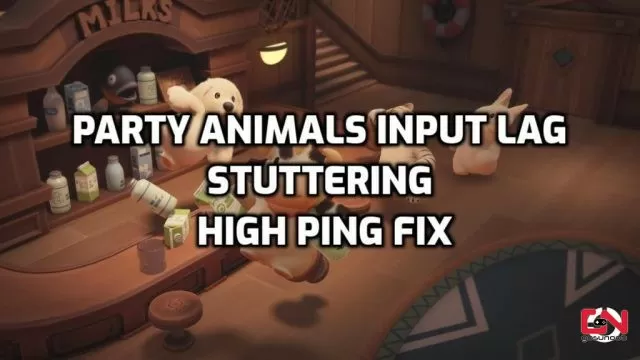
How to Fix Party Animals Input Lag, Stuttering And High Ping
Before we jump to connection issues, let us first address the Party Animals input lag problem. In regard to this issue, to the best of our knowledge, there doesn’t seem to be an issue at all, actually. Namely, to our understanding, the game has a minor input lag by design. It is an intentional gameplay decision, as it goes with the sluggish, winding-up gameplay style. Characters behave and react like ragdolls, similar to Fall Guys, which is a big inspiration for this title. Hence, if you think you are experiencing a minor input lug, that’s how the game plays. With that out of the way, let us see what you can do in order to minimize connection issues.
How to Fix Party Animals Lagging, Stuttering And High Ping Issues
First thing first, check if Party Animals servers are online and running without any issues. Server overloading, DDoS attacks, and instability may occur at any moment. If there are server issues, you should wait and try again later. If the servers are currently down, you won’t be able to play the game online.
Check Your Internet Connection
We know that this is a piece of basic advice, but a speedy, steady, and uninterrupted Internet connection is a must for an always-online game such as Party Animals. Therefore, ensure your Internet is working correctly and without any interference. Check out other online games and see if they work without issues. If possible, always use an Ethernet cable instead of a WiFi network. Unstable WiFi networks are one of the main reasons behind high ping, lag and stuttering in Party Animals.
Reboot Your Network Device
In many cases, your Internet may run badly due to issues caused by your router or other network device. To prevent this, you should power cycle your router. To do this, follow these steps as listed below:
- Turn off your router.
- Unplug it from an electrical outlet.
- Leave it unplugged for around 2 to 5 minutes.
- Plug it back in and turn it on.
In addition, you may also perform a factory reset of the router to fix configuration errors and update your router firmware. Contact your Internet provider and router manufacturer for more information.
Port Forward Your Router for Party Animals
If you are having issues playing co-op with your friends, you might nee to do some port forwarding. Check out this guide for more details on how to do that.
Whitelist Party Animals in Your Antivirus and Firewall Apps
Double-check if Party Animals is whitelisted in your antivirus and firewall apps. The protection apps on your PC need to be sure that Party Animals is a trusted app before allowing it to go online. Otherwise, it can interfere when the game tries to connect to the servers, which can result in Party Animals lag, stuttering, and high ping issues.
Release and Renew your IP & Flush your DNS
Our last resort asks for a bit more technical knowledge on your side, but it is often proven to be a great solution for connection issues. However, if you follow the process below, you might be able to fix Party Animals Lagging, Stuttering And High Ping completely. Here’s what you need to do:
- While on the desktop, press Windows Key and type CMD.
- Right-click Command Prompt and select Run as administrator.
- Type ipconfig /release in the command prompt and press the Enter/Return key on your keyboard.
- Wait a few seconds for a reply that the IP address has been released.
- Type ipconfig /renew in the command prompt and press the Enter/Return key on your keyboard.
- Wait a few seconds for a reply that the IP address has been re-established.
- Type ipconfig /flushdns in the command prompt and press the Enter/Return key on your keyboard.
- Close the command prompt and attempt to make a connection.

