How to Start Starfield on Steam, Can't Launch Starfield on PC Issue
In our How to Start Starfield on Steam, Can’t Launch Starfield on PC Issue guide, we are going to give you a few potential solutions to this problem. There are a few things you can try that don’t require too much work, but are pretty much guaranteed to work. So, with that said, let’s dive straight into it.
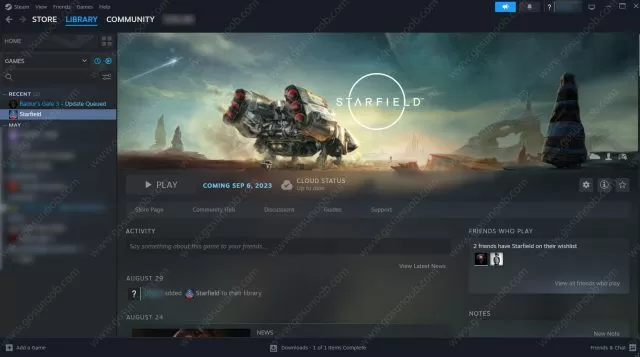
How to Start Starfield on Steam and Fix Can’t Launch Starfield on PC?
UPDATE: Starfield is going to start for all players, on Steam and other places, on September 5th in the Americas and September 6th everywhere else. People have had a lot of trouble starting it during early access, and I doubt things will be different this time. Just follow the steps laid out below, and you should be fine. Good luck.
If you are having trouble while trying to start Starfield on Steam, you just have to go through a few simple steps.
- The first thing that you should always do is to restart Steam application. This will probably let you launch the game as intended.
- Another solution is to right-click on the Steam desktop icon and select Properties. Choose the tab Compatibility and under Settings turn on the “Run this program as an administrator“. After that you have to launch the game again.
- For the next solution you should locate Starfield within your list of Steam games. Right-click on it and choose Properties. Look for the Installed Files tab and check the “Verify integrity of game files” option.
- Additionally, make sure that your GPU drivers are up to date. If you are using an Nvidia device, you can find the drivers here. For those with an AMD graphics card, the latest drivers are available here.
So, that’s how you start the Starfield on Steam, and it should fix any launch issue on PC. That said, we do have to point out one really important thing – updates automatically disable mods and/or custom content. That happens after first launching the game post-update. In order to re-enable mods and the like, head to the Settings option in the main menu and navigate to the “Other” section. Look for “Enable Custom Content and Mods” and check the box next to it. Restart the game for the changes to apply properly, and your custom content and mods should work properly.

