Fix FC 24 Ultimate Edition 2099 Download Date in EA App
In our Fix FC 24 Ultimate Edition 2099 Download Date in EA App guide, we are going to show you how to fix the issue in which the app keeps showing you a date in the far futures. Initially, people though that this was because of the beta or something, but now that the game is out and the problem persists, it’s clear that there’s more to it. Fortunately, there are a few things you can do about it. Let’s begin!
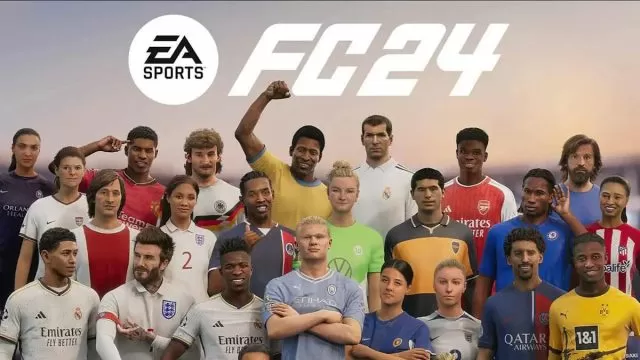
How to Fix FC 24 Ultimate Edition Showing 2099 Download Date in EA App
There are two potential ways you can fix the issue where the FC 24 Ultimate Edition is showing a 2099 download Date in the EA app. The first one is to manually move the date on your PC further and further back, possibly even to October. Apparently, that has helped some people, so it’s worth a shot. However, it’s definitely not guaranteed to work. The second fix, which comes from Community Manager Lanna on the official forum, is to clear the app cache. If you’re on PC, open the app and click the three lines in the upper left. Select Help, then App recovery, and lastly Clear cache. Alternatively, open the Start menu, find EA and click the downward arrow. Click App Recovery and proceed to Clear Cache.
If you’re trying to fix the glitch where FC 24 Ultimate Edition is showing the 2099 download date in the EA app on Xbox or PlayStation, you have to go through the same steps. Turn the console off completely, then unplug it from the socket. Wait for about two minutes or so, then plug it back in. Turn the console back on and see whether it has worked. Lastly, on Nintendo Switch, go into the Home screen and select System Settings. Go into System, then Formatting Options and find the Clear Cache option. Select it, pick which user you want to delete the cache for, and just follow the rest of the on-screen instructions. If clearing the cache doesn’t work, either, then it’s time to contact support and hope for the best. The post we’ve linked above will give you instructions on how to do so.

