Fix Error 10099 Pokemon TCG Live (Solved)
If you want to know how to fix Pokemon TCG Live Error 10099, we’ve got you covered! This rather annoying issue is one of the few that has been troubling Pokemon TCG Live players for years now. Namely, from time to time, when players try to log into the platform, the game loads for some time, and then they receive an error saying “Connection Error 10099”, and they will not be able to enter the game. Why is this happening and how it can be fixed?
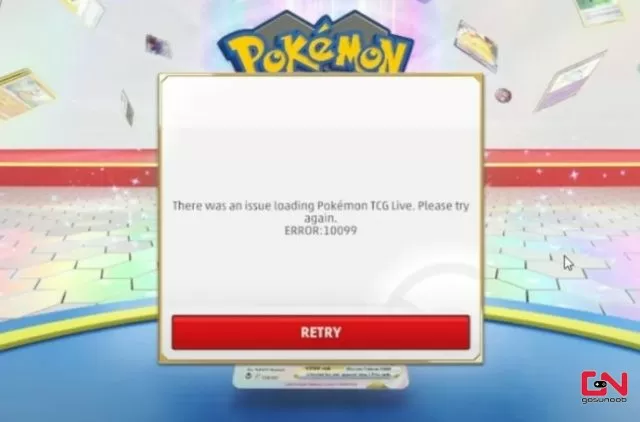
How to Fix Error 10099 in Pokemon TCG Live
There are few things more infuriating than when you want to finally relax after an exhausting day with a few games of Pokemon TCG, only to find out that the game is glitching out and you are not able to enter the game. And that’s exactly what’s happening to many players who are experiencing Error 10099 in Pokemon TCG Live. This frustrating bug prevents players from logging into the game, and it happens seemingly completely randomly. There doesn’t seem to be any particular reason for it. However, more often than not, it usually happens in days after some major updates. And while we don’t know why it is happening, we do know how to fix it! Read on as we provide a solution.
The solution we share here is provided by Reddit user Thick-Meeting3556, and it has been confirmed by many players that it successfully fixes the Pokemon TCG Live Error 10099 issue. It’s not exactly rocket science, but it also requires a bit more work. Hence, please follow the instructions carefully:
- Install the MSI Install File as Admin (A guide how).
- Fully uninstall Pokemon live.
- While on Desktop, press the Windows key and “R”.
- Type in appdata% and open.
- Remove all Pokemon Live related files and folders from here.
- Restart your PC.
- Download Pokemon TCG Live Installer from the official website.
- Right-click on the Installer and select “copy as path”.
- Back on Desktop, press the Windows key and “R” and type CMD
- In the black prompt box, press CTRL and V, and hit Enter.
- This will start the installation. When it asks for the location, set it to “program files” on your C drive.


Switching the clock on mobile or computer to UTC-6 resolve the issue and the application launches and works.
when i try and put the command in i get a window with and error message:
“this installation package couldnt be opened. verify the package exist and that you can access it, or contact the application vendor to verify this is a valid windows installer package”
anyone got a fix for this?