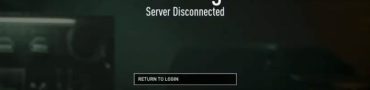Fix EA FC 24 Crashing and Freezing Issues
If EA FC 24 keeps crashing, you should know you are not alone regarding this issue! EA FC 24 early access is finally here. And while the new iteration of the football game comes with a lot of exciting content, it also comes with a number of technical issues. Unfortunate, but the usual occurrence with each new FIFA (or new EA FC) launch. This guide provides a number of solutions on how to fix EA FC 24 crashing and freezing issues.

How to Fix EA FC 24 Crashing and Freezing Issues on PC
Before we proceed, a little disclaimer. While we here offer a huge number of options to fix crashing issues, it is important to understand that the game has just launched. It is basically a tradition for EA to launch the game in a poor state, with a myriad of technical and optimisation issues at launch. Hence, some problems will simply be unsolvable until EA fixes them with patches. With that said, here is a list of troubleshooting actions you can perform in order to be sure that you’ve tried everything to fix the problem on your part.
Update GPU Drivers Before Playing EA FC 24
The first and most important thing you must check is to ensure you have the latest, up-to-date drivers for your GPU. Outdated drivers are often the number one reason for EA FC 24 crashing issues. Thus, before playing, install the latest drivers and restart your PC. You can find the newest drivers via your GPU software. Alternatively, you can download them from the links below:
Deactivate 3rd Party Apps
Your RAM is not infinite. And in many cases, it is littered with all kinds of apps running in the background with no fundamental role. Aside from straining your memory, which could otherwise be utilized for EA Sports FC 24, they may cause conflicts and other problems. This often results in poor gaming performance and sporadic EA FC 24 crashing. Thus, turn off all non-essential apps while playing FC 24. Or any other game for that matter.
Turn off Overlays in EA FC 24
Many apps have in-game overlays with numerous features, such as streaming, chatting, system monitoring, or additional UI elements for specific games. There is no doubt that they are pretty useful and neat. However, they can occasionally cause difficulties. Thus, if EA FC 24 crashes, you should turn off all overlays, such as Steam overlay, Discord overlay, Nvidia or AMD overlay, etc.
Verify EA FC 24 Files Integrity
Sometimes games might not install correctly. As a result, some files might be either corrupt, thus unusable, or missing entirely. This can cause EA FC 24 crashing and freezing issues. To prevent this, you’ll need to fix the game files. On Origin, simply right-click on EA FC 24 in your game library and select “Repair” from the drop-down menu. And to verify the game files on Steam and the Epic Game Store, follow these procedures:
Steam
- Right-click on EA FC 24 in your Steam library
- Select “Properties…”
- Select the “Local Files” tab
- Click on the ” Verify integrity of game files..”
- Let Steam do it’s work
- When complete, restart your PC
- Launch Steam, and start EA FC 24
Epic Game Store
- Open the EGS launcher.
- Find EA FC 24 in your library.
- Click on the three dots icon.
- Select “Manage” in the drop-down menu.
- Click the “VERIFY” button.
- Allow it to verify files.
Run EA FC 24 / Origin as Administrator
There have been numerous issues with EA FC 24 since its launch, and one of the solutions that seem to fix many of them is running the game as an administrator. Therefore, if you suffer from EA FC 24 constantly crashing issues, try this:
- Right-click on the Origin exe/shortcut.
- Select “Run as Administrator” (shield icon) from the drop-down menu.
- Confirm with “Yes” when asked.
- Repeat the process for EA FC 24 exe/shortcut file.
Disable Overclocking GPU/CPU
There are reports that EA FC 24 don’t run particularly well on overclocked PCs, and it can cause a lot of issues. Try disabling any OC and see if that helps with your FIFA 23 constant crashes.
Check if your RAM is leaking
RAM leaking may cause countless gaming problems, including low FPS, freezes, crashes, and stuttering. Download and install Intelligent Standby List Cleaner (ISLC), and set it to 1024 min/max, 0,5 Custom Timer Resolution – 1000/500 Polling Rate.
In addition, make sure that your Windows 10/11 is up to date. To do this, right-click on the start menu icon, and from the menu, select “Settings”. Head to “Update and Security” and then select “Check for updates”. If there are some updates, allow the system to download and install them. Finally, if nothing else helps, try uninstalling and reinstalling the game. Sometimes, a clean installation of EA FC 24 might remove any potential problems caused by corrupted or outdated files, especially after updates. With that said, our guide on how to fix EA FC 24 crashing is completed. If you are still having issues, we advise you to contact EA support and explain the problem directly.