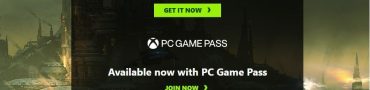Darktide Performance Issues, Stuttering & Frame Drops Fix
If you suffer from poor performance issues in Warhammer 40,000: Darktide, you’ve come to the right place. WH40K Darktide has officially launched, but many problems from the pre-order beta are still here. Players report micro stutter, stuttering, frame drops, screen tearing, and other issues. In this guide, we provide several possible solutions on how to fix poor performance in Darktide.
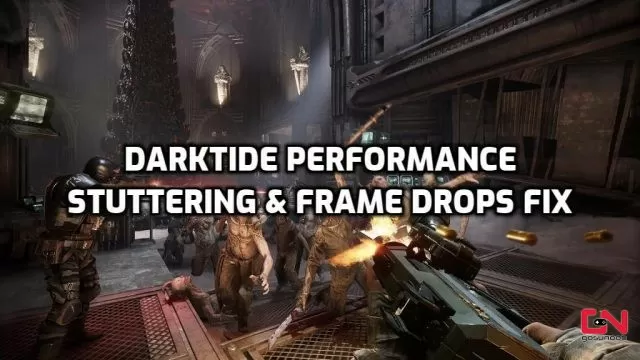
How to Fix Performance Issues in Darktide
Before we proceed with a few solutions, we should note a few things. Firstly, in its current state, Darktide is fairly poorly optimized. The game tends to run with issues even on fairly decent machines. Thus, until developers fix performance issues and iron out optimization, various problems are bound to happen. That being said, let’s now jump to possible fixes on your side regarding Darktide performance issues, stuttering, and frame drops.
Check Darktide Specs
The first thing you should do is see if your system supports minimum system requirements. When you check the game’s system requirements, you should set your expectations accordingly. If your computer does not meet the minimum requirements for Darktide, this can result in an unstable experience. Here are the minimum specs:
- OS: Windows 10 (64 bit) / Windows 11 (64 bit)
- Processor: Intel i5-6600 (3.30GHz) OR AMD Ryzen 5 2600 (3.4 GHz)
- Memory: 8 GB RAM
- Graphics: NVIDIA GeForce GTX 970 OR AMD Radeon RX 570
- DirectX: Version 12
- Network: Broadband Internet connection
- Storage: 50 GB available space
Based on your specs and Darktide’s system requirements set the game’s graphics settings accordingly. This includes disabling Ray Tracing, lowering resolution and texture details, capping your FPS, and more.
Install Latest GPU Drivers
Outdated or corrupted drivers are one of the main causes of various issues with video games, including stuttering and frame drops in Darktide. Thus, it’s imperative to have the latest drivers installed. And the best thing you can do is to perform a fresh reinstallation of your drivers. The developers, Fatshark, have provided instructions on how to do it:
- How to perform a clean reinstallation of your NVIDIA GPU Drivers
- How to perform a clean reinstallation of your AMD GPU Drivers
Disable Overlays & 3rd-Party Apps
Many third-party apps operating in the background can consume your PC’s resources or cause conflicts, resulting in poor Darktide performance. Thus, turn off any unnecessary apps and overlays you are not planning on using while playing Darktide. This includes in-game overlays such as NVIDIA overlay, Steam overlay, Discord overlay, AMD Adrenalin, and many others. This will not only mitigate any potential issues but will also result in better overall performance.
Verify the Integrity of Game files on Steam
Incomptle installation, missing or corrupted files may result in various issues when playing the game. Luckily, Steam’s feature to verify game files helps find any potential problems. Thus, you should use this feature to make sure that everything is as it should with local Darktide files:
- Right-click on Warhammer 40,000: Darktide in your Steam library.
- Select “Properties…”.
- Select the “Local Files” tab.
- Click on the ” Verify integrity of game files..”.
- Allow Steam to do its work.
- When the process is complete, restart your PC.
- Launch Steam, and start Warhammer 40,000: Darktide.