Cities Skylines 2 C++ Redistributable Error, Net Framework Missing
If Cities Skylines 2 requires you to install Visual C++ Redistributable and .NET Framework, you are not alone. The sequel to one of the most popular city-building games of all time is finally here. And while the game offers a plethora of things to enjoy, it also comes with quite a few annoying issues. For example, the Cities Skylines 2 exit code null error. Why is this happening, and what can you do to fix it? Read on as we provide possible solutions.
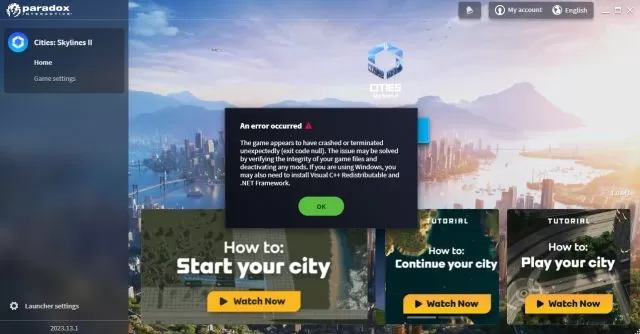
How to Fix Cities Skylines 2 Visual C++ Redistributable Error, Net Framework Missing
Playing a city-managing game for hours upon hours only for the game to crash is probably one of the most infuriating experiences in gaming. And unfortunately, for all its complexity and numerous features, Cities Skylines 2 is also rather prone to crashing. There have been numerous reports of crashing as well as various reasons behind it. However, one that seems to be the most common is the Cities Skylines 2 C++ Redistributable error.
Namely, the game will randomly crash with the exit code null error message. And it will ask players to install Visual C++ Redistributable and .NET Framework. However, this error will appear even if players already have these tools installed. What to do in that case? Here are several possible solutions to the issue.
Don’t Use Paradox Launcher
One of the most common solutions for this issue is bypassing the Paradox launcher completely. It has been reported by many players that the launcher is causing the issue. Even if you play via Steam, you will still need this launch. However, there’s a way to bypass it. The process is rather complicated, though, so you will need to read the detailed instructions on this link.
Verify Cities Skylines 2 Integrity of Game Files
The Cities Skylines 2 C++ Redistributable error message says that you should verify game files. Hence, you should try this method as well. Here’s what you need to do, step by step:
Steam
- Right-click on Cities Skylines 2 in your Steam library.
- Select “Properties…”.
- Select the “Local Files” tab.
- Click on the ” Verify integrity of game files…”.
- Let Steam do it’s work.
- When complete, restart your PC.
- Launch Steam, and start Cities Skylines 2.

