Apex Legends FS CheckAsyncRequest Error Fix
Are you getting the Apex FS_CheckAsyncRequest error whenever you try to load into a map? Over the recent couple of months, one of the most prevailing issues for Apex Legends players was various game crashes. One such particularly frequent error is Apex Legends FS CheckAsyncRequest. Why is this happening, and is there a way to fix this issue? Read on as we share several possible solutions.
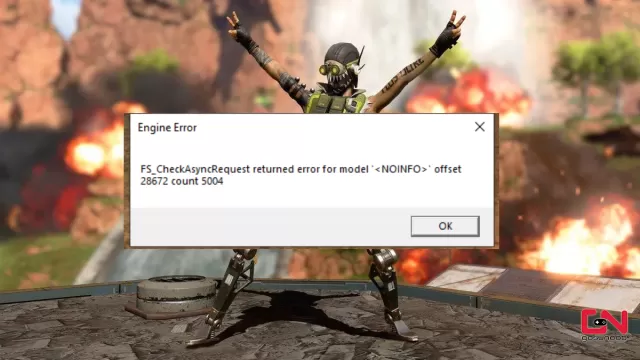
How to Fix Apex Legends FS CheckAsyncRequest Error
To answer if there is a potential solution to fix the annoying FS_CheckAsyncRequest error, we must first see why this error is occurring in the first place. It seems that the error almost universally appears for PC players. All of the reports we’ve seen are exclusively happening on PCs. Hence, we can safely assume that this is a PC-only problem. Next, it appears that in most cases, this error causes the game to crash while players are trying to load into a map and play a game.
Now that we have the basis, how can we fix this issue? In most cases, the standard troubleshooting steps, like restarting the game and your PC, verifying game files, and reinstalling the game, are not working with this error. Nevertheless, you should definitely perform these steps, just in case. However, the official EA community managers have proposed two very specific solutions that could fix this problem. Hence, without further ado, here’s what you can do.
Install Easy Anti-Cheat and Apex on the Same Drive
Community manager EA Barry states that the Apex Legends FS CheckAsyncRequest error might occur when players have EAC and Apex installed on separate drivers. Hence, to prevent this issue, make sure that both the game and Easy Anti-Cheat are installed on the same partition. For example, your system partition (usually C).
Use Apex DX11 Version and Higher Model Detail
It seems that the more recent occurrence of this bug has to do with the DX12 version of Apex Legends. Hence, you can possibly prevent this bug by switching the game version to DirectX 11. In addition, Respawn states that using the Low Model Detail setting can also be the root of the Apex Legends FS_CheckAsyncRequest error. Here’s how to switch the game version to DX11:
EA App:- From “My Collection”, click on the three dots in the upper right corner of the Apex Legends tile and select “View Properties”.
- Add “-eac_launcher_settings SettingsDX12.json” in the text box under “Advanced Launch Options”.
- Click “Save” and launch the game normally.
- From “My Game Library”, right-click Apex Legends -> Game Properties -> Advanced Launch Options.
- Add “-eac_launcher_settings SettingsDX12.json” to Command line arguments.
- Click “Save” and launch the game normally.
- From your library, right-click Apex Legends and select Properties.
- Add “-eac_launcher_settings SettingsDX12.json” to “Launch Options”
- Close the properties window and launch the game normally

