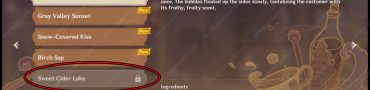Transfer GTA 5 character to next gen PS5 & Xbox X
The GTA 5 Enhanced and Expanded edition has finally come to the PS5 and Xbox Series X/S. Almost a decade after the initial release, GTA 5 is still one of the most popular video games in the world. And now, fans will have a chance to experience the iconic story one more time with improved visuals and new features. If you are already playing GTA 5 story mode on last-gen consoles, and want to switch to the PS5 & Xbox X version, it is possible. Here’s how to migrate your Grand Theft Auto V Story Mode save game to PlayStation 5 or Xbox Series X/S.

How to transfer GTA 5 character to next gen PS5 & Xbox X
Rockstar Games has confirmed that players will be able to migrate their saves and GTA Online profile to the next-gen version of the game. You will be able to transfer your story saves and GTA Online profile from PlayStation 4 or Xbox One, but saves from PC, PlayStation 3 and Xbox 360 can’t be migrated. It is important to note that you will be able to transfer only one save file par account/console. Once you download a desired save file to the PS5 or Xbox Series X/S, you will no longer be able to transfer any other saves from that account. The base process to transfer GTA 5 characters to PS5 or Xbox X goes like this:
- Connect your Rockstar Games Social Club account with your PlayStation and/or Xbox accounts.
- Sign-up or sign-in to the Rockstar Games Social Club
- Head to settings
- Open the “Linked Accounts” tab
- Add Xbox Network or PlayStation Network from which you want to transfer save game
- Upload GTAV Story mode save game progress from PS4 or Xbox One ( accounts must match those linked to the Rockstar Games Social Club)
- Open GTA 5 on the Xbox Series X/S or PS5 and download the uploaded save game file
How to transfer GTA 5 story save game to next gen PS5 & Xbox X
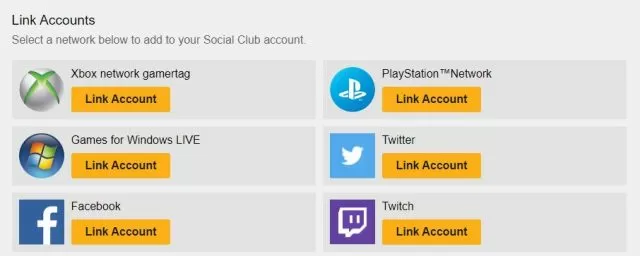
We’ve outlined the basics of transferring your GTA 5 story progress from PS4 or Xbox One to PS5 or Xbox Series X/S. And now we will go more in detail. You already know that you need to be a Rockstar Games Social Club member to be able to transfer the game. You also need to link your PSN/ Xbox Network accounts with the Rockstar Games Social Club account. These accounts must be the same ones you’ll use for the GTA 5 progress transfer.
Now you need to upload your GTA 5 save game before transferring it to the next-gen consoles. As we’ve already mentioned, you can transfer only one save game, but you can upload as many files as you want (which will overwrite the old ones) until you decide to download it to a PlayStation 5 or Xbox Series X/S console. Here’s how to upload your GTA 5 save game:
- Open GTA 5 on your PS4 or Xbox One
- Open the Pause Menu
- Head to “Game” and select “Upload Save Game”
- Sign in to your Rockstar Games Social Club
- Go Save Game > Upload the Save Game
- Confirm your choice
- Wait until the save game is uploaded
When the process is completed you will be informed that your GTA 5 save game has been successfully uploaded. If you change your mind, you can upload another GTA 5 save game as many times as you want, each will overwrite the old one. But once you download it on your PS5 or Xbox Series X/S, you will no longer be able to upload another save game, that’s it. So choose wisely. Also, the save game you upload will be there for 90 days, after which it will be removed, so be sure to download it before it expires. Here’s how to download it to a PlayStation 5 or Xbox Series X/S console:
- Open GTA 5 on your PS5 or Xbox Series X/S
- Open the Story tab on the Landing Page
- Sign into your Rockstar Games Social Club
- You will be offered to select a Story Mode Save Game to download if you have any available
- Select your Save Game and wait for it to finish downloading.
Once the download is complete you will be informed about it. After which, the game will open Story Mode. Keep in mind that once you download your save game, that’s it. You will no longer be able to upload another file and download it PS5 or Xbox Series X. Also, any progress you make on the PS4 or Xbox One will not transfer to PS5/Xbox Series X. With that said, that’s all you need to know about transferring your GTA 5 game save. For more details, visit the official Rockstar page.