God of War Black Bars & Borders Around Screen, Not Filling TV
Black borders around screen in God of War is one of the few technical issues plaguing the otherwise superbly polished game. It doesn’t seem to be too widely spread, but a number of Playstation 4 users have been complaining about the game not filling the entire TV screen, instead having black bars on the sides. It’s an issues that’s easy to solve, but the solution isn’t obvious enough. That’s why we’ve written this guide, to help you get rid of the God of War black borders around screen.
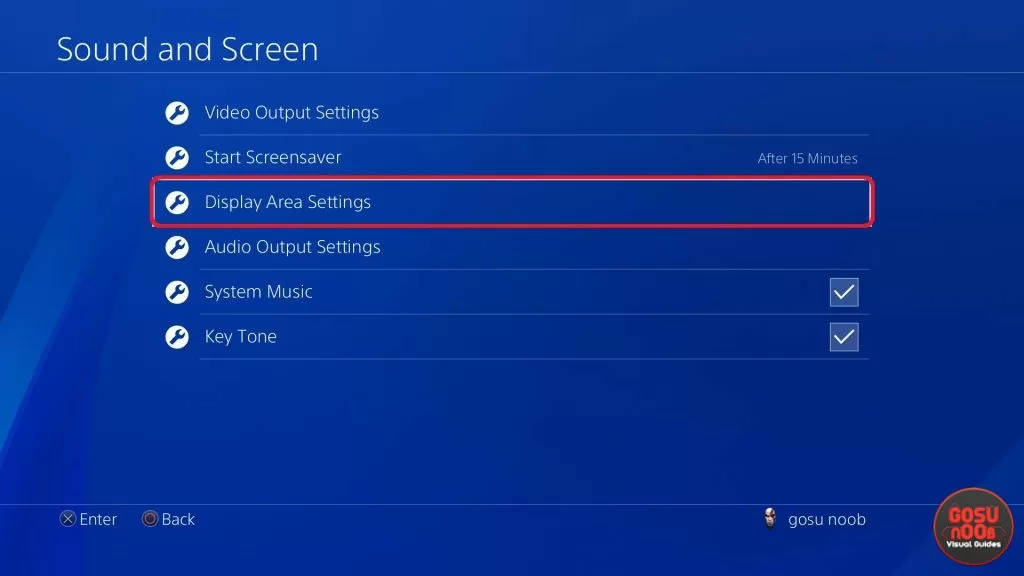
How to fix God of War black border screen issue?
The solution is quite unintuitive – you need to change a setting on the console itself. Since none of the people having this problem have experienced it with other games, you’d think it would be fixed by tinkering with the game’s properties. However, it’s not.
In order to remove the black bars from the edges of the TV, you’ll have to go into the console’s settings, then choose sound and screen. Scroll down and select display area settings. This will bring up a prompt that lets you shrink or enlarge the area the image will fill. You don’t have to worry about aspect ratio, as it’s locked. Just press up to expand the area until the four white corner markers are in the corners of the screen.
It should solve the problem for good, but if it rears its ugly head again at some point, simply repeat the process to be rid of it again. Hopefully the developers are aware of it and we’ll get a patch fixing it soon enough. It’s a shame, because the game really looks amazing, and having such a small issue take away from the experience is ridiculous.


Thanks for the article.
THANK YOU! I saw that the PS4 menu was not cut off and I thought I was going to lose my mind.
Mate excellent work. Was doing my head in, quick google and you’ve sorted it. Top man.