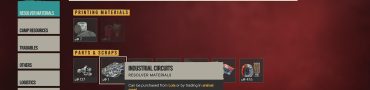Far Cry 6 Warm Up PSO Cache Fix
The Far Cry 6 Warm up PSO Cache fix is something that a number of PC players have been asking for. This issue apparently causes the game to boot incredibly slowly, up to the point of not loading at all. This is an issue that the developers should issue a fix for, absolutely, but there are some things that you can do on your own to make the problem go away. In this guide, we’ll show you several Warm up PSO Cache FC6 fixes that will hopefully work for you.

How to Fix Warm Up PSO Cache Far Cry 6 Issue
There are a few potential ways to fix the Far Cry 6 Warm up PSO Cache issue. However, before we dive into that, you should first check Ubisoft’s official social media accounts to see whether there’s an issue on their side. If not, try booting the game and wait for five to maybe fifteen minutes to see if it starts. In case that doesn’t work, try restarting your computer and see if the game works. If it doesn’t, then it’s time to start fixing it on your end.
The first step is to verify the game files via Ubisoft Connect. Open Ubisoft Connect, then click the Games tab. Highlight Far Cry 6, then click the arrow icon in the bottom right. In the drop-down menu that will appear, click “Verify files.” If you get the prompt to repair files, click “Repair” and Ubisoft Connect will take care of the rest. If that Far Cry 6 Warm up PSO Cache fix doesn’t work, then that wasn’t the problem. Try reinstalling the game, and if that doesn’t work either, and you don’t have an SSD, you’re out of luck. Log in a complaint with Ubisoft and hope a fix is coming soon.
If you do have an SSD, move all the install files over from the HDD. Or, heck, just reinstall the game on the SSD. Launch the game, and it should load way faster than before. This is bound to get rid of the issue, and if even that fails, then it’s entirely up to the devs to issue a fix. You’ve done basically all there is to do. If you have any fix of your own, let us know in the comments below.