Dying Light 2 Change Language, Subtitles, Voiceover on PS5, PS4, Xbox, PC
Most video games come with many different language options for subtitles and voiceover. Of course, being a lavish AAA production, Dying Light 2 is no different in this regard. It features full interface, audio, and subtitles for English, French, German, Spanish (Spain and Latin America), Polish, Portuguese (Brazil), Russian, Japanese, and Simplified Chinese. Interface and subtitles are available in even more languages – Italian, Korean, Arabic, Czech, Portuguese, Traditional Chinese, and Turkish. However, though it has all of these options, changing to another language isn’t easy and intuitive like in most other games. We will show you how to do this in our Dying Light 2 Change Language, Subtitles, Voiceover on PS5, PS4, Xbox, PC guide.

How to Change Language, Subtitles and Voiceover on PS5, PS4, Xbox, and PC in Dying Light 2
Doing this will take a bit of fiddling around with game files. Please note that there is always a chance that something can go wrong when you are doing this and that you should proceed with caution and at your own risk. Also, there’s a good chance that this will be changed in a future patch and that you will be able to do all of this directly from the game’s menu. If all of this is okay with you, let’s proceed with the method itself.
Let’s start with the Steam version of the game. First, make sure that Dying Light 2 isn’t running. Next, go to this default location “\steamapps\common\Dying Light 2\ph\work\data_lang”. In here, look for the speech folders of the languages you don’t want to use. Copy and paste these to another location (so that you can restore them later if you so choose). Delete the rest of the speech folders here, except the language you want to use. Finally, restart the game. This way, you will get to keep your subtitle localizations, while still playing in another voiceover language.
As for PlayStation and Xbox, the procedure works very similarly. On the PS, go to the home menu and select DL2. From there, go into Manage Game Content. Here, you will be able to delete language packs that you don’t want and download the language pack you do want to use. If on the Xbox, go to the game’s page in your Library and edit the language packs there in much the same way as on the PlayStation.
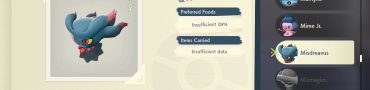

These instructions doesn’t work for XBox
I didnt find language pack in xbox , so can u send a video or photo with instructions, we cant edit in xbox fils
Same here can’t find option in Xbox
I downloaded the game on ps5 and do not see how to change the language in the options. Russian language pack is installed
Is it possible to do: Text in English and Audio in another language? Can’t get it to work. I want the audio in Spanish and the menu, subtitle in English.