Dragon Ball Z Kakarot Controls List - Commands & Keybindings
Dragon Ball Z Kakarot controls are pretty similar to those of the previous few games. If you’ve played a DBZ fighter in the last several years, you’re already familiar with them. However, if this is your first time visiting this weird and wonderful world, you might need some help memorizing the commands. That’s why we’ve written this guide, to help you learn all the Dragon Ball Z Kakarot controls, commands & keybindings.
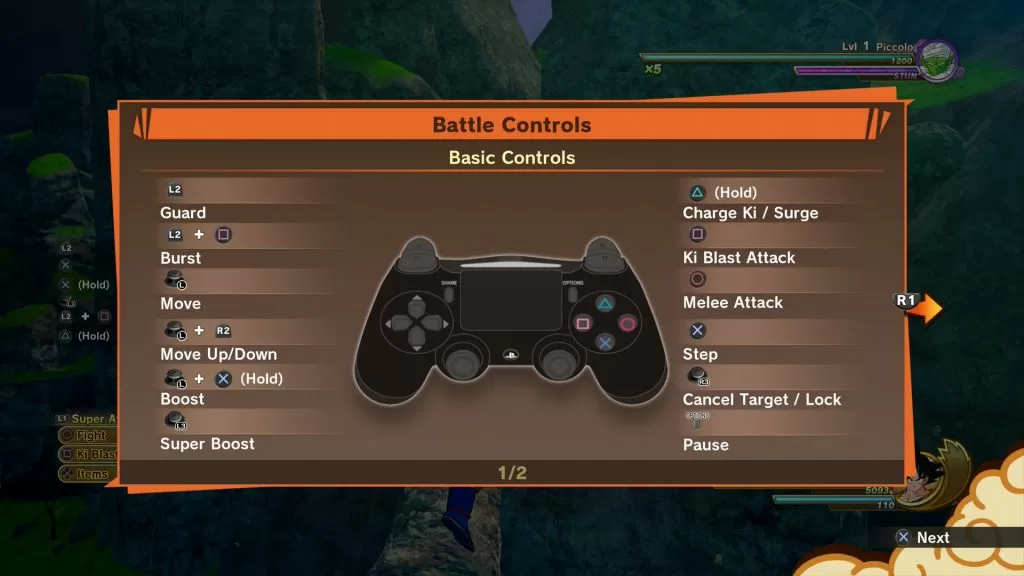
DBZ Kakarot controls & commands
Here’s a list of controls for the console versions – we’re still missing much of the PC’s default keybindings, but we’ll update the guide as soon as we know more. The good thing about keyboard and mouse controls is that you can redefine them by rebinding actions to different keys, which means you can finely tune the layout.
| Action | Playstation | Xbox | PC |
|---|---|---|---|
| Guard | L2 | LT | F |
| Burst | L2 + Square | LT + X | ??? |
| Move | Left analogue stick | Left analogue stick | W, A, S, D |
| Move Up/Down | Left stick + R2 | Left stick + RT | E/C |
| Boost | Left stick + X (hold) | Left stick + A (hold) | Space |
| Super Boost | Press left stick | Press left stick | B |
| Charge Ki / Surge | Triangle (hold) | Y (hold) | R |
| Ki Blast Attack | Square | X | Right mouse button |
| Melee Attack | Circle | B | Left mouse button |
| Step | X | A | Space |
| Cancel Target / Lock | Press right stick | Press right stick | ??? |
| Pause | Options | Start | Escape |
| Super Attack Palette | L1 (hold) | LB (hold) | V |
| Vanish Attack | L2 + X | LT + A | ??? |
| Item Palette | Dpad (hold) | Dpad (hold) | C |
| Use recover item | Dpad right | Dpad right | ??? |
| Support Palette | R1 (hold) | RB (hold) | C |
| Transformation Palette | L2 + R2 (hold) | LT + RT (hold) | Tab |
| Switch Target | Right analogue stick | Right analogue stick | Mouse |
The default keyboard controls in the last game were pretty comfy, so we’re hoping they won’t change them too much, like they did between the two Xenoverse games. It’s nice to have the option to fiddle, but it’s best to avoid it whenever possible.
How to change controls in DBZ Kakarot?
If you’re playing on PC, you might want to change your input method from gamepad to mouse and keyboard. To do this, you should select options in the main menu, then go to the graphics options tab. The first setting from the top is called Icons – change that to keyboard + mouse. This will change the button prompts to what you’re actually using. You can then keep circling through the tabs until you reach the type of controls you’d like to change, and set the key bindings to whatever you like.


Vanish attack is f + space bar burst is right mouse button using a special attack or an item from item palettte is by number keys depending on the order
Umm. I have a problem I downloaded kakarot in pc through rarbg. When I opened it I saw controls in normal pc format but in game it is showing xbox controls like b y a x lt rb etc how can I change that
Thanks for the mouse & keyboard option hint, i was going to ask a refund for the game..
What kind of keybind is “mouse” bro there’s 2 usable buttons and both of them are already remapped