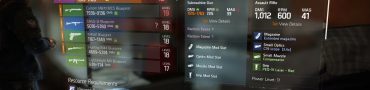Chat Commands | The Division
Since gameplay in The Division pretty much relies on teamwork, player communication plays an important part. For that reason, the developers have included the chat feature.
The problem, however, is that they apparently forgot to include a channel control interface, making many people wonder how to use chat. In this guide, we will show you all chat commands in The Division and what they do.
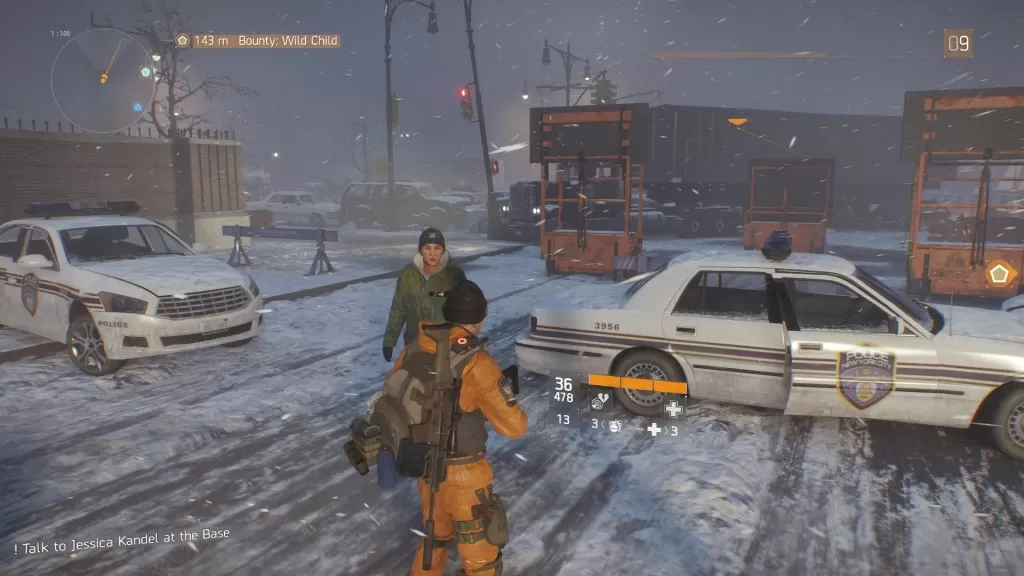
If not, just make sure you’ve memorized the commands above so you don’t have to look for them in the middle of a gun fight.
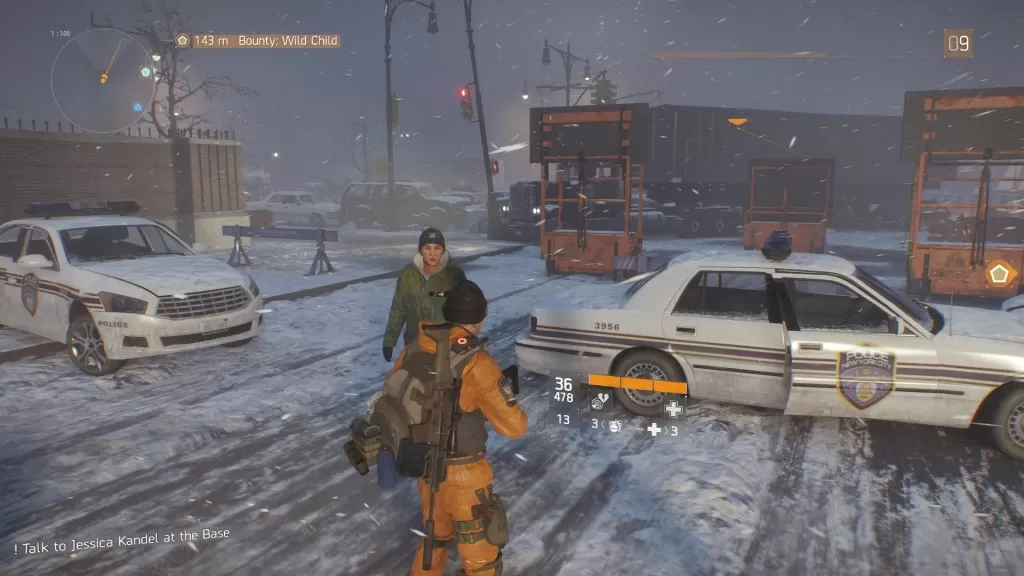
How to Chat in The Division
When you open the chat window by pressing Enter, you should type in one of these before trying to send a message:- /w [Nickname] – you can use this command to chat privately with a specific player in the game.
- /p, /g or /group – any one of these commands switches the channel to group chat, so you can talk to your teammates.
- /1 – use this to switch back to public chat.
- /s – this command is used for chatting with nearby players.
If not, just make sure you’ve memorized the commands above so you don’t have to look for them in the middle of a gun fight.