Division 2 How to Play with Friends & Invite to Group
How to invite friends to a group in Division 2 and playing with them has been causing confusion for some players. Especially on the PlayStation 4. It seems that the in-game invitation system isn’t working properly, leading players to search for alternative solutions. So, we’ve put together our Division 2 How to Play with Friends & Invite to Group guide to hopefully help you out.
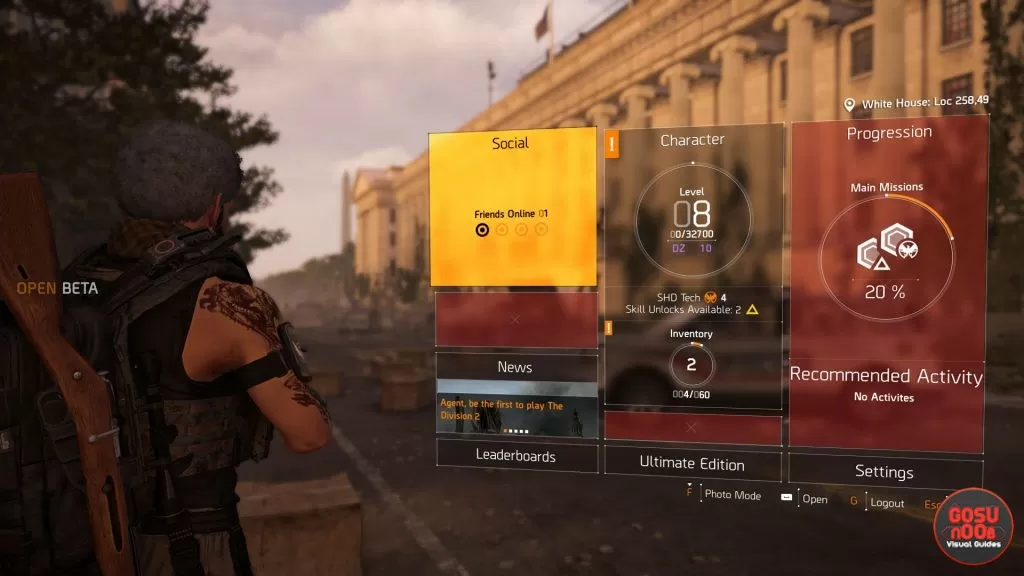
How to Invite Friend to Group in Division 2 – How to Play with Friends?
To invite friends to a group in Division 2 and play with them, you’ll have to different things on different platforms. Specifically, it seems that PlayStation 4 has been causing some troubles. So here’s how that goes. To add friends to a Division 2 group on PS4, you apparently have to invite them via Party Chat, from the console’s main menu. You could try the standard approach of going into Options, then Social, and adding friends that way. If that fails, though, go the Party Chat route, and that should work just fine.
On PC, you can take two different routes. The first one is to enter the Options Menu, then double-click on Social. Choose a friend from the list, and double-click again. You’ll then have the option to invite the person to a group, mute them, and other options. The second method is what’s basically the PC equivalent of the PS4 Party Chat: using the Uplay Chat. Through their interface, you can ask people to join your game fairly easily, even though it is outside of the game. Up to you, really.
And one more very important thing to mention before we wrap this up: some people have pointed out that you can’t invite friends at all until you reach the White House. So, that might be what’s causing you trouble in the first place. If you need help with something else, check out our other guides, including How To Unlock Dark Zone and How to Switch Ammo Types.

