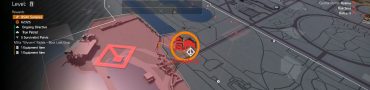Division 2 FOV Slider Location - Where to Find
The latest update for The Division 2 added a FOV slider to the game’s settings. PC players are now able to increase the field of view considerably, both while aiming down sights and just roaming the map. It increases the amount of processing power the game needs, but many people feel it looks much better. The addition of the option is a welcome one, but it was placed in an unusual spot, so a lot of folks are having trouble finding it. This guide will show you Division 2 FOV slider location, so you can play around with teh setting yourself.
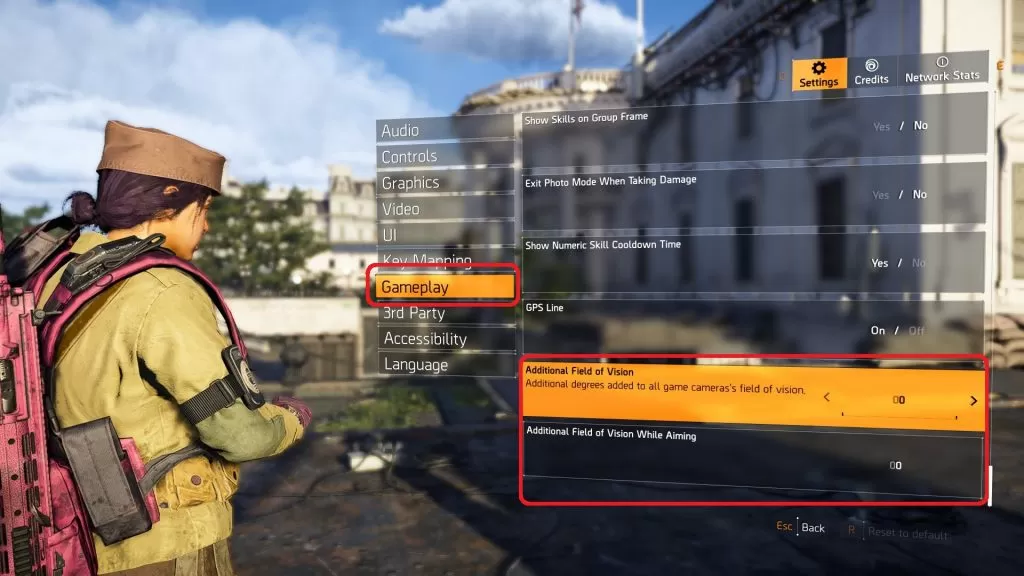
Where to find FOV settings?
You’d expect a thing like this to reside in graphics, visual or video settings. However, the developers at Massive thought it would fit better in the gameplay settings category. When you open it, scroll all the way to the bottom. You’ll see two options – “additional field of vision” and “additional field of vision while aiming”.
They decided to deviate from the norm here as well, for some reason. Instead of setting the field of vision to what you want it to be (because you’ve already done this a thousand times and know which angle works best for you), you’ll set the number of degrees that are going to be added onto the default. This makes things a bit more tedious, as you don’t know what the default is, so it’ll probably take some fiddling before you find the right measure. The maximum is at 25.
A number of players have inquired about a similar option in the console version of the game. Sadly, the FOV slider is only available on PC at this point. PS4 and Xbox might be getting one as well, but there hasn’t been any official word, so don’t count on it.