How to Remove Chat Box from Screen Diablo Immortal
If you don’t know how to disable Chat Box in Diablo Immortal, this guide will explain everything you need to know. The first-ever mobile Diablo comes with a multitude of options when it comes to voice and text chat. The game shipped with a slew of useful customisation features in that regard so that everyone can create a perfect environment for their playing sessions. However, on mobile devices, the chat box can be rather annoying, especially if it pops up often. It takes a lot of space and can interfere with your gameplay during intense battles. Here’s how to hide the Chat Box from the screen in Diablo Immortal.

Diablo Immortal Hide Chat Box from Screen
As their first Diablo game to launch on smartphones, developers Blizzard and NetEase wanted to make sure that everyone feels comfortable playing the game on their mobile devices. Diablo Immortal features numerous customisation options for many aspects of the game. Text chat was always an important part of action MMORPG games, and Diablo Immortal introduces an interesting way to make balance in this regard. The chat box is hidden while you play, but a preview window will pop up when somebody says something.
While on paper it does seem useful, in practice is nothing but a distraction. Thus, many players want to know how to permanently hide the preview box in Diablo Immortal. If you want to play Diablo Immortal without distraction, here’s what you need to do:
- Launch Diablo Immortal.
- Tap on the menu icon in the upper right corner of the screen.
- Select the Settings menu (an icon that looks like a target)
- Tap on the “Chat” tab
- In the “Channels in chat preview” section, unselect everything.
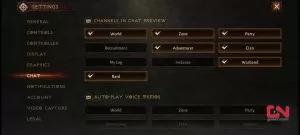
And that’s it, you’ve successfully disabled chat in Diablo Immortal, now you can play in peace without being disturbed by other random players! If you ever change your mind, just go back to the same menu and select any chat preview you want to have visible in-game.

