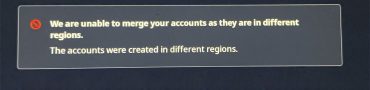Diablo Immortal Auto Navigation, How to Auto Run
In our Diablo Immortal Auto Navigation, How to Auto Run guide, we’re gonna break down how this process works. We’ll show you everything you need to know about how to auto navigate in Diablo Immortal, and what to do if it’s not working. You’re gonna need all the info, since the auto run is very handy to have and use.

How to Auto Navigate in Diablo Immortal
To auto navigate in Diablo Immortal, you have to unlock access to auto navigation. How do you do that? By completing all the story missions in the zone you’re in. That can take a while, but it is what it is. Once you manage to complete all the story missions, you should be able to use autonav. You can activate it by simply opening the map and either clicking on a named location or setting a waypoint manually by tapping the screen. Alternatively, you can tap the name of the quest in the list in the top left, and you’ll automatically walk to the quest.
While you’re in this mode, your character won’t attack anybody, nor will they open chests, collect loot (unless you have auto loot enabled) or collectibles, or anything like that. To pause auto run in Diablo Immortal, just tap anywhere on the screen. And that’s basically all there is to it.
Diablo Immortal Auto Navigation Not Working
If auto navigation in Diablo Immortal is not working for you, the most likely reason is that you haven’t yet cleared up all the story missions. Just keep completing these quests, and you should be golden. Now, it could happen that you’ve already wrapped up all the main missions, but you still can’t auto run or auto navigate in the Diablo Immortal zone you’re in. That’s probably just a fairly minor bug, and restarting the game should fix it just fine.
Sp, that about wraps it up for this one. If you’re having trouble with anything else in the game, check out some of our other Diablo Immortal guides. We’ve written articles like This Game Cannot Be Played Yet, Windowed Mode, Exit Full Screen, and How to Change Resolution.