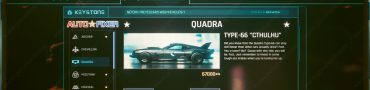Cyberpunk 2077 Performance Issues After Phantom Liberty Update
If you are experiencing performance issues Cyberpunk 2077 Phantom Liberty you are not alone. The heavily anticipated major expansion for Cyberpunk 2077 has finally landed. And while the game is an absolute blast, there are still some issues here and there. Namely, many players are reporting lower FPS after the Phantom Liberty update. If you are suffering from low FPS, frame drops, stuttering and other issues in Cyberpunk 2077 Phantom Liberty, here’s what you can do.

How to Fix Cyberpunk 2077 Performance Issues After Phantom Liberty Update
Before we jump to potential solutions, we must stress out a few things. Although Phantom Liberty is an expansion to Cyberpunk 2077, and not a standalone game, it heavily improves the game’s visuals with new tech, including advanced path tracing, updated models and effects, improved animations, and much more. Thus, it a more demanding game compared to the original version of Cyberpunk 2077. Take that into consideration when thinking about your performance. Check out the new system requirements and see if your PC rig can handle it. And based on it, make necessary adjustments and cuts in the display settings of the game. With that said, let’s see what else you must do in order to make the game more stable, and fix potential Cyberpunk 2077 Phantom Liberty performance issues, such as low FPS, frame drops, and stuttering.
Update Your GPU Drivers
The primary and most essential thing you must do is to ensure you have the latest, up-to-date drivers for your graphics card. Outdated drivers are the major reason for Cyberpunk 2077 Phantom Liberty poor performance issues. Both NVIDIA and AMD have released new drivers specifically designed to accompany the release of Phantom Liberty. Hence, before playing, install the latest drivers and reboot your PC. You can look for the newest drivers via your GPU software. Or, you can download them from the official links below:
Turn Off 3rd Party Background Apps
One major difference in Phantom Liberty is that the game utilizes your GPU to the maxium levels. Hence, make sure to shut down any processes running in the background that are not needed. On many PCs, your RAM is littered with all kinds of apps operating in the background with no essential role. Aside from sapping your memory, which could otherwise be used for Phantom Liberty, they may cause conflicts with games. This often results in poor gaming performance and annoying Cyberpunk 2077 Phantom Liberty stuttering and frame drops. Thus, turn off all non-important apps while playing Phantom Liberty. This goes for any other game.
Disable Overlays in Cyberpunk 2077
We all use various in-game overlays with numerous useful features for streaming, chatting, system monitoring, or extra UI elements for some games. They are undeniably a useful part of the gaming experience. However, they can occasionally cause trouble. Thus, if Cyberpunk 2077 has poor performance and stuttering, you should turn off all overlays, such as Steam overlay, Discord overlay, Nvidia or AMD overlay, etc.
Verify Cyberpunk 2077 Phantom Liberty Integrity of Game Files
Sometimes, when the game launches and there is a Day 1 patch, it can often fail to install properly. This means corrupted files, or missing key components. Hence, the game will be broken and will run poorly. to prevent this, be sure to verify the integrity of game files. Here’s how to do this.
Steam
- Right-click on Cyberpunk 2077 in your Steam library
- Select “Properties…”
- Select the “Local Files” tab
- Click on the ” Verify integrity of game files..”
- Let Steam do it’s work
- When complete, restart your PC
- Launch Steam, and start Cyberpunk 2077
Epic Game Store
- Open the EGS launcher.
- Find Cyberpunk 2077 in your library.
- Click on the three dots icon.
- Select “Manage” in the drop-down menu.
- Click the “VERIFY” button.
- Allow it to verify files.
Don’t Overclock GPU and CPU
It might sound strange, but a number of players claim that Phantom Liberty actually runs better and is most stable on PCs that are not overclocked. You might get slightly fewer frames total, but the overall experience will be more stable, with fewer Cyberpunk 2077 Phantom Liberty frame drops and stuttering.
Check For Any RAM Leaks To Fix Phantom Liberty Performance
RAM leaking is often a massive problem leading to poor performance and frame drops in games such as Cyberpunk 2077 Phantom Liberty, and it can cause terrible stuttering. Download and install Intelligent Standby List Cleaner (ISLC), and set it to 1024 min/max, 0,5 Custom Timer Resolution – 1000/500 Polling Rate.
In addition, ensure that your Windows 10 or 11 have the latest updates installed. To do this, right-click on the start menu icon, and from the menu, select “Settings”. Head to “Update and Security” and then select “Check for updates”. If there are some updates, allow the system to download and install them. Finally, if nothing else helps, try uninstalling and reinstalling the game. Between the 2.0 update and the Phantom Liberty update, it might be best to simply completely delete the game and start the installation process from scratch. A fresh installation of Cyberpunk 2077 Phantom Liberty might eliminate any potential problems caused by corrupted or outdated files, especially after these two massive updates. With that said, our guide on how to fix Cyberpunk 2077 Phantom Liberty Performance Issues, Stuttering, Low FPS and Frame Drops is completed. If you are still having issues, we advise you to contact EA support and explain the problem directly.
If you need help with anything else in the game, we have guides for you to check out. For example, if you don’t know how to remove the virus from the chip and find the Militech Datashard correct cack sequence we can help. Or, can you save Jackie in Cyberpunk 2077? We'll also help with your first Cyberpunk 2077 braindance during the Information quest.