Warzone 2 Keeps Crashing Season 2 Fix
Why does Warzone 2 keep crashing? If Call of Duty: Warzone 2 is constantly crashing and freezing for you, you should know that this is a fairly common issue for a number of players at launch. Given its sheer scale, it is bound that some problems will occur. Especially considering that it is being developed from the ground up in the new IW engine. In this guide, we provide a few possible solutions on how to fix Warzone 2 crashing and freezing issues.
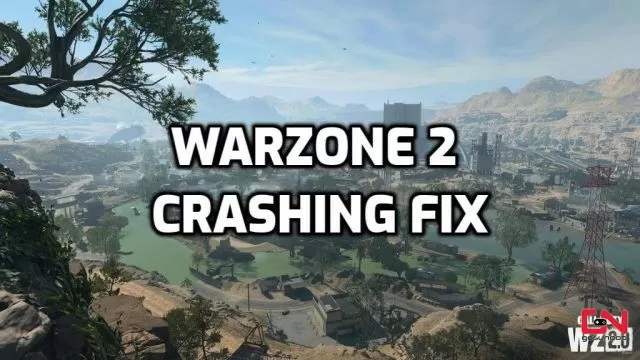
How to Fix Warzone 2 Crashing and Freezing Issues in Season 2
Before we jump to potential solutions, you should know that many of these crashing problems in Warzone 2 are fundamentally tied to issues unrelated to you. The game is still young and thus, there will be numerous problems that will need to be ironed out. In the meantime, here are a few basic checks you can do below. This is to make sure that the issues are not on your side.
Check Warzone 2 Specs
Before doing anything else, you’ll need to check Warzone 2 system requirements. This is to make sure that your PC can handle Warzone 2 properly. If you are overestimating what your computer can do, you can run into a series of problems. Thus, set Warzone 2 graphics settings accordingly to your PC’s specs. The lower you go, the fewer issues will have.
Install latest GPU Drivers
One of the most common issues to cause Warzone 2 to crash is when you have an outdated graphics driver. Thus, if you are suffering from Warzone 2 crashing issues, make sure to have the latest GPU drivers installed on your PC. You can find them on the links below. Install them, and then restart your PC.
Update Windows & Other Drivers
It goes without saying, but make sure to have the latest version of Windows and your other drivers installed. Oftentimes older versions of Windows might cause conflicts. This may result in various problems when you play Warzone 2.
Turn Off Unnecessary Background Apps
Oftentimes, our RAM is littered with numerous apps running in the background for no apparent reason. Aside from eating your memory, which could otherwise be used for Warzone 2, they may also cause conflicts and other problems. This often results in poor gaming performance and sporadic Warzone 2 crashes. Thus, turn off all non-essential apps while playing Warzone 2 (or any other game).
Turn off Overlays
Many apps offer in-game overlays for various purposes, such as streaming, chatting, system monitoring, or as additional UI elements for specific games. While these are quite useful, they can sometimes cause problems. Thus, if Warzone 2 is crashing, you should turn off all overlays, such as Steam overlay, Discord overlay, Nvidia or AMD overlay, and so on.
Disable Overclocking
Overclocking your GPU is a great way to achieve more FPS, but can often lead to numerous problems if your GPU or power supply can’t handle it. Overclocking may overheat your system, resulting in artefacts, crashing, and general instability. Turning off overclocking may end your issues with constant Warzone 2 crashes.
Verify Warzone 2 Files on Steam and Battle.net
An incomplete installation or corrupted game files are often the culprits behind crashes in games. Thus, you should verify game files on Steam, or use the scan and repair feature on Battle.net. Here’s how to do bot:
- Right-click on Warzone 2 in your Steam library.
- Select “Properties…”.
- Select the “Local Files” tab.
- Click on the ” Verify integrity of game files..”.
- Allow Steam to do its work.
- When the process is complete, restart your PC.
- Launch Steam, and start Warzone 2.
To use the “scan and repair” feature on Battle.net, just click on a blue cog icon next to the “Play” button and from the menu select “Scan and repair”. This will immediately prompt Battle.net to check Warzone 2 game files and find any corrupted or missing ones. If everything is ok, you will be informed. If not, Battle.net will start with the repair process. And if the repair/verification doesn’t help, perform a complete reinstallation of the game. Uninstall the game, restart your PC, and then install the game again.
Finally, you should disable the “Texture streaming” feature in your settings. This has been known to cause numerous issues and should always be turned off. In addition, the “Shader optimization” feature in Graphics settings, under “Details and Textures” is something many players report as a useful thing that has helped them with various problems in the new IW engine. For now, that’s all you can do. However, we will make sure to follow the situation closely and update the article with any new potential solutions.


I’ve tried EVERYTHING and nothing worked for me, I even downloaded it on PS5 and it crashes at the exact same battle royale menu screen. Leads me to believe that it’s a problem in my account because there’s no way it doesn’t work on both platforms, but everything was working fine before the new update, I honestly cannot believe the state of this game
And I can’t even contact support because every ‘solution’ they have on their Activision support website is bs, nothing applies to my problem
Not just you games bugged
Lmao, the game is young so it will have problems. This is what testing is for. There is zero and I mean not one excuse for this to be happening. Everything you mention is specific to PC as if the issue is on the users side. This is happening on XB and PS as well. It’s broken and there is literally nothing that excuses it.
did all that, still have the same issue.
Me too and still have the same issue. Game crashes wheb ill arrive to the main menu… pls help 🙁
same , none of these worked