MW2 Best PC Settings to Boost FPS in Multiplayer
Looking to boost your FPS in Modern Warfare 2 2022? If you’ve been wondering what are the best Modern Warfare 2 PC graphics settings to maximize your FPS in multiplayer, you’ve come to the right place! The Modern Warfare 2 multiplayer is now live for PC gamers on Steam and Battle.net. And while many are already enjoying the experience, unfortunately, many others are suffering from various issues. If you have a low FPS count and your gameplay is plagued by performance issues, you might need to reconsider your graphics settings. Read on as we break down what are the best Modern Warfare 2 PC Graphics Settings to gain frames and maximize your FPS.

What are the Best Modern Warfare 2 PC Graphics Settings to Boost FPS?
Modern Warfare 2 multiplayer comes with a handful of options when it comes to PC graphics settings. You can tweak and fine-tune just about every aspect of your graphics. Thus, you will be able to find that sweet spot for optimum performance and max FPS while your game will still be looking relatively good. Before we jump to the settings, we must stress a few things first.
Ultimately, how much FPS you can achieve in Modern Warfare 2 depends on your hardware. Firstly, don’t expect insane frame rates if your PC can’t handle it. Furthermore, the game is still in the early access phase. Thus, it suffers from poor optimisation and performance issues. Things will certainly change once it fully launches. At least we hope so. Finally, with these settings, we strive to strike a perfect balance between great performance and excellent visibility. In multiplayer, you will need a lot of FPS, but also superb visibility. That said, here are what we think to be the best Modern Warfare 2 PC graphics settings to boost FPS:
PC Graphics Settings in MW2 for MAX FPS Boost
Display
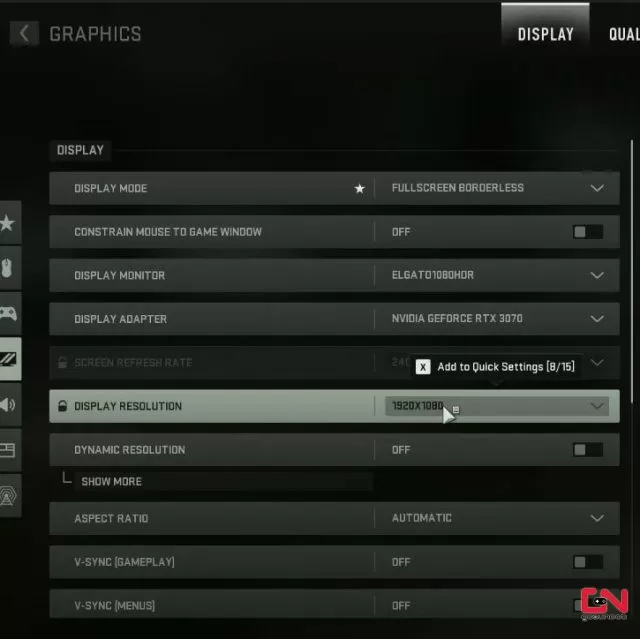
- Display Mode – Fullscreen Borderless
- Constrain Mouse to Game Window – Off
- Display Monitor – Your Main Monitor
- Display Adapter – Your GPU
- Screen Refresh Rate – Your Monitor’s Default
- Display Resolution – Your Monitor’s Default
- Dynamic Resolution – Off
- Aspect Ratio – Automatic
- V-Sync (Gameplay) – Off
- V-Sync (Menus) – Off
- Custom Framerate Limit – Custom (Gameplay 300 – Menu 100 – Out of Focus 30)
- Restart Shaders Optimisation (Use if you have any issues)
- Display Gamma – 2.2 SRGB
- Brightness – 55
- Focused Mode – OFF
- HDR – Off
Details and Textures
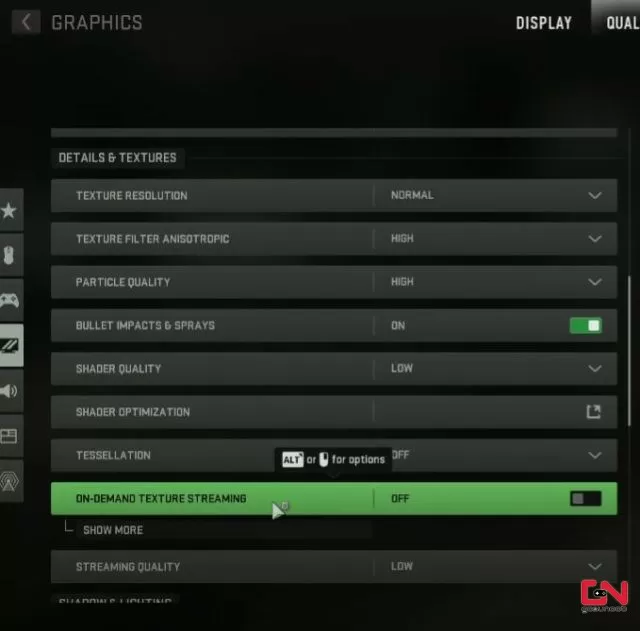
- Quality Presets – Custom
- Render Resolution – 100%
- FidelityFX Cas – On (75%)
- Anti-Aliasing – SMAA T2X
- Nearby Level of Detail – High
- Texture Resolution – Normal
- Texture Filter Anisotropic – High
- Particle Quality – High
- Bullet Impacts and Sprays – On
- Shader Quality – Low
- Tessellation – Off
- On-Demand Texture Streaming – Off
- Streaming Quality – Low
Shadow and Lighting
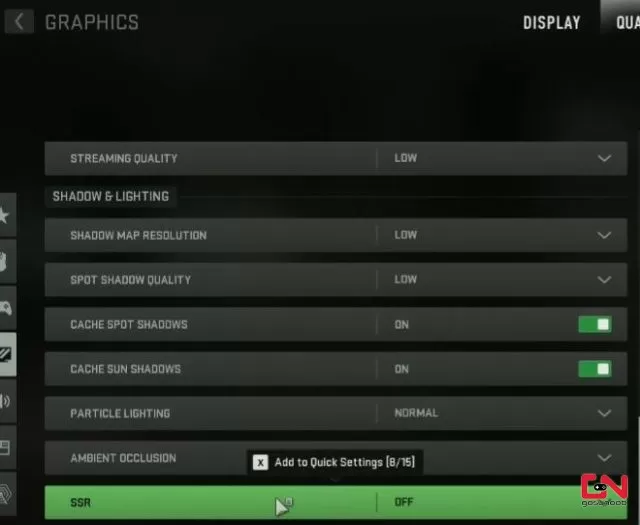
Post Processing Effects
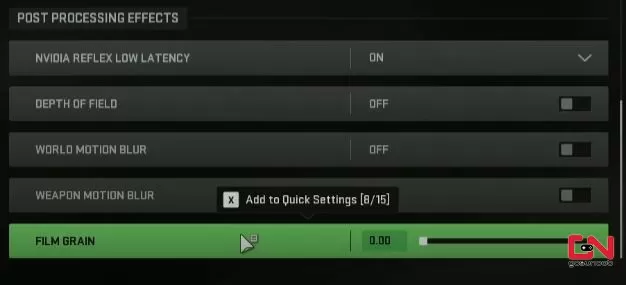
- Nvidia Reflex Low Latency – On + Boost
- Depth of Field – Off
- World Motion Blur – Off
- Weapon Motion Blur – Off
- Film Grain – 0
Camera
- Field of View – 100
- ADS Field of View – Affected
- Weapon Field of View – Default
- 3rd Person Field of View – 80
- Vehicle Field of View – Default
- 1st Person Camera Movement – Wide
- 3rd Person Camera Movement – 100


I have same issues, game starts with stutters then run smoothly after 15 minutes of playing .
I have a Ryzen 5 3600X with a NVIDIA GEFORCE RTX 3070. Just continuing to have low frames random drops to 5 fps, game also crashed a few times already and it’s just campaign. Do I need to upgrade anything in my setup?
I have same setup and issue
1st Person Camera Movement – Wide
No such thing BRATE!
Values for 1st Person Camera Movement only go from 0 to 100. I think you just confused the Vehicle Field of View – Default with 1st Person Camera Movement. Other than that, solid stuff!
Poz