Steam and GOG Installation Not Updated Baldur's Gate 3
The wait is over at long last and Baldur’s Gate III is finally here! The hotly-anticipated RPG is now available to download and play, though it is currently only out for PC. Specifically, on Steam and GOG. And while players from all over the world are eagerly playing (or, waiting for the game to download and install), a specific issue prevents many from doing so. Namely, the fact that the Steam and GOG installation files for Baldur’s Gate 3 have not been updated. What this means is that they are essentially stuck with the Early Access, instead of the full version of the game. Is there anything that can be done to fix this issue? Luckily, there is indeed a solution for this installation problem, and we are going to explain what you need to do get the full version up and running right here.
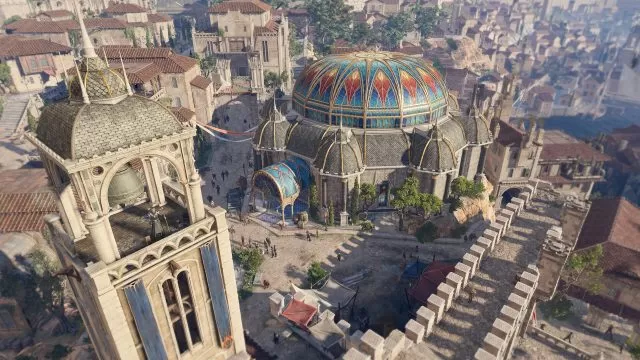
Steam and GOG Installation Not Updated Baldur’s Gate 3
The first thing that you need to do is to check whether you have the Early Access or the full release version of the game. There is a very simple way to do this. Just check how big the installation size of BG3 is. If it is around 70-80 GB, then you are still on the EA version. But if it is over 100 GB, then you have the correct, full release version.
So now that you can tell these apart, what can you do to get to the full version? This is also really easy to do. Turn off and restart your Steam app or your GOG Galaxy app, depending on which storefront you have purchased Baldur’s Gate 3 on. Doing this will cause the correct release version of BG3 to appear. Double-check that it is indeed the right one (that it is over 100 GB) and install and play it.
If the game is still reporting the old EA version, try restarting your PC and then opening up your Steam or GOG Galaxy apps again. Another thing to try is to verify your local game files. For Steam, right-click on BG3, then select Properties, followed by the Installed Files tab, and in it, select the “Verify integrity of game files” option. And for GOG Galaxy, select the game, and look for the Settings icon. Go to Manage Installation and select the “Verify / Repair” option. Another thing to try out is changing your Download Region. Press the Steam icon in the upper left corner > Downloads > change your download region. And while you are in this tab, you can also clear your Steam’s download cache.
Finally, you should also check to see if you have enough disk space for the installation. It is a rather large game, so this could be what is preventing you from installing it. And if none of these are working, try uninstalling and then reinstalling the game altogether. If the problem is still persisting, the only other solution is to be patient and wait until Steam and GOG have updated to the correct version.


I just tried this, but it’s still showing the EA version install. Any other fixes?