Baldurs Gate 3 Highlight Objects, Show Interactive Objects
When it comes to accessability options, there are few features that are as useful as the ability to highlight interactable objects. This avoids the need for dreaded pixel hunting and allows us to automatically determine what you can use and what are simple background objects that don’t have any direct gameplay uses. Highlighting objects is particularly important in modern games, that have all sorts of high resolution objects, so it can be difficult to tell what you can and what you cannot interact with. Baldur’s Gate III also has this option, though it may not be apparent at first where it is and how to use it. To help you with this, we are going to show you how you can highlight and show interactive objects in Baldur’s Gate 3.
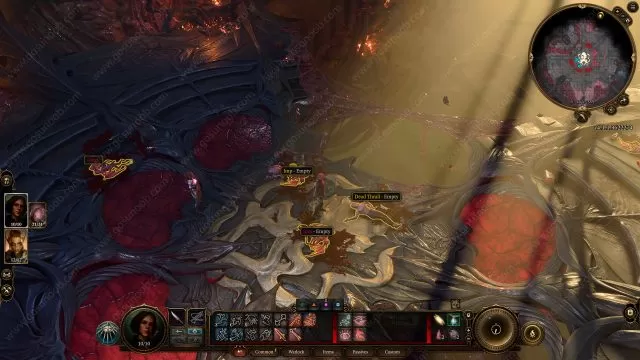
How to Highlight Objects in Baldurs Gate 3, Show Interactive Objects
When you start the game, you will most likely be in awe over the many options that are presented to you. In a way, this is very fitting from a role-play perspective, as your player character is also feeling the same way. You will be greeted with many strange objects around you, and it can be very hard to see what is important and what isn’t – at least without passing your mouse over the object in question. But don’t worry, as there is a much more efficient way of doing this.
Namely, all that you need to do is to press and hold the left Alt key by default. Doing this is going to cause all the interactable objects in the vicinity of your character to become outlined. This indicates that they are indeed interactable. Of course, if the left Alt key is not to your preference, you can also change this key binding to something else.

