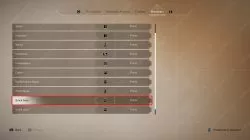How to Quick Save in Assassin's Creed Mirage
When it comes to modern gaming, few features are as important as the option to save your game (nearly) everywhere that you want. This comes in two different flavors – the manual save and the quick-save. While the manual save is typically reserved for critical spots in the game (such as dangerous bosses, important decisions, and so on), the quick save is a quick and easy way to save your progress – just in case something goes wrong. That said, the way that the quicksave feature now works in AC Mirage is a bit different than how it used to in previous Assassin’s Creed entries. So if you are wondering how to quick save in Assassin’s Creed Mirage, this guide is here to show you how the process now works.
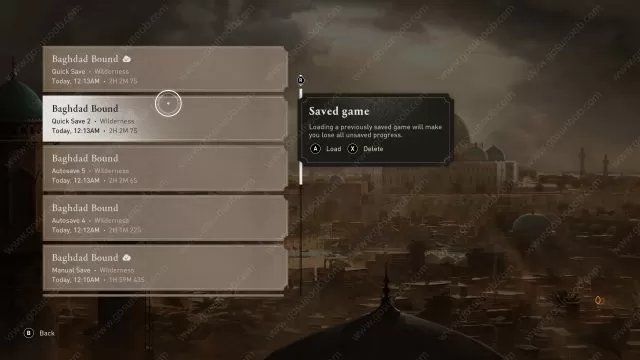
How to Quick-Save in AC Mirage
On the PC, the default quick-save command for Assassin’s Creed Mirage is F5. And you can then quick-load by pressing F9. Though, note that you won’t be able to quick save in absolutely every situation. Namely, this option is disabled while you are in dangerous areas, or in the middle of combat. But for any other spot, you should be fine. There are six quick-save slots, and AC Mirage is going to overwrite the oldest quicksave spot with the newest one once you create enough quicksaves. As AC Mirage is more stealth-oriented than most previous AC titles, the devs have decided to make it more accessible. You can see what they say about the quick save game function in Assassin’s Creed Mirage here.
As for consoles, this is a bit more complicated and you can’t do it with a simple press of the button directly from the game. No, what you need to do instead as your first step is to go into your inventory. Here you can see the button that you need to press for the Assassin’s Creed Mirage to perform a quick save. By default, this is X on the Xbox and square on PS controllers. Then you can quick-load the game from the Main Menu.