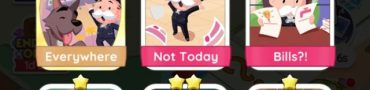PoP The Lost Crown Early Access Not Working, Can't Play Early
If PoP The Lost Crown Early Access is not working for you, you are not alone. Those who own the Deluxe Edition of Prince of Persia The Lost Crown are now able to play the game three days ahead of the official release. However, it seems that for some players, Prince of Persia: The Lost Crown early access is not showing. Why is this happening and what can you do to fix it? Read on as we share what we know.
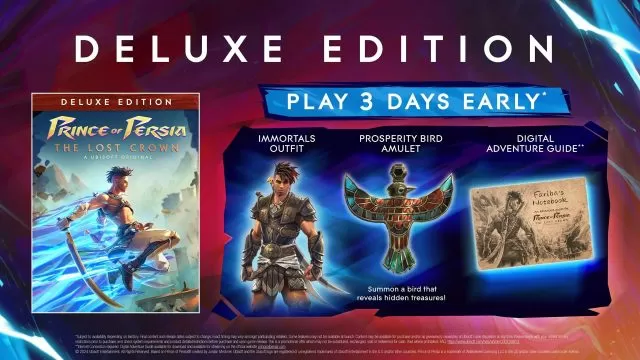
Prince of Persia The Lost Crown Early Access Not Working, Can’t Play Early
If Prince of Persia: The Lost Crown Early Access is not working, you are probably frustrated as you’ve paid extra to be able to play three days early. Unfortunately, these things happen, and the only thing we can do is offer you some potential solutions that might fix this issue. Below, you will find a list of standard troubleshooting steps that can help you fix the problem. Keep in mind that while these steps might help, they may also be not what you need to fix your issue. Hence, we hope that you will be able to find a solution. With that said, here’s what you can try if PoP The Lost Crown Early Access is not showing on your PC or console.
Power-Cycle Your Console or Restart PC
Some players have reported that restarting their PC can fix some issues with the game. Make sure you also have the full game downloaded before you start playing. Sometimes, the game says “Ready to Play,” but it is still downloading in the background. If restarting your PC does not help, you may need to wait until the download is complete. For console players, clearing your console cache might be the right solution. Here are the instructions on how to restart your PlayStation or Xbox in order to clear the console cache:
- Turn off your console completely.
- Unplug the console power cable from the wall.
- Leave the console unplugged for around 2 to 5 minutes.
- Plug it back, and turn the console back on.
Whitelist PoP The Lost Crown in Your Antivirus and Firewall Apps (PC)
One possible reason why PoP The Lost early access is not working properly is that your PC is not letting it access the internet and get the files it needs. To solve this, you have to check that your antivirus and firewall apps are not blocking PoP The Lost Crown from going online and connecting to the servers. You can do this by putting the game in the list of allowed programs in your security apps.
Verify Integrity of PoP The Lost Files (Epic Games Store)
Another reason why your PoP The Lost Files won’t start on the Epic Games Store is due to corrupted or missing files. To prevent this, you should verify the integrity of the installed files. Here’s how to do it on the Epic Games Store:
- Start the Epic Games Launcher.
- Find Prince of Persia: The Lost Crown in your Epic Games Library.
- On the right side of the game line, click the three dots to open the drop-down menu.
- Select Manage.
- Click the “Verify” button.
- Wait for validation to complete. Don’t turn off the launcher or your PC until the process is fully finished, which might take a while.
Reinstall PoP Lost Crown to Fix Early Access Issue
The final option to fix the “PoP The Lost Crown Early Access Not Working” issue is to reinstall the game. Delete the game from your system and perform a fresh installation. If this doesn’t help as well, the last resort is to contact Ubisoft, PlayStation or Xbox support and explain your problem.