How to Show PlayStation Buttons on Steam Games
If you want to know how to show PlayStation buttons on Steam games, you’ve come to the right place! Two decades after its launch, Steam is still the biggest digital video game platform. It is a go-to place for PC gamers to play their games. And while most PC gamers like to use the mouse and keyboard combo, there are many games which are better played with a controller, even on the PC. In this guide, we explain why your PS4 DualShock or PS5 DualSense controllers are showing Xbox buttons in Steam games, and what you can do to change that.
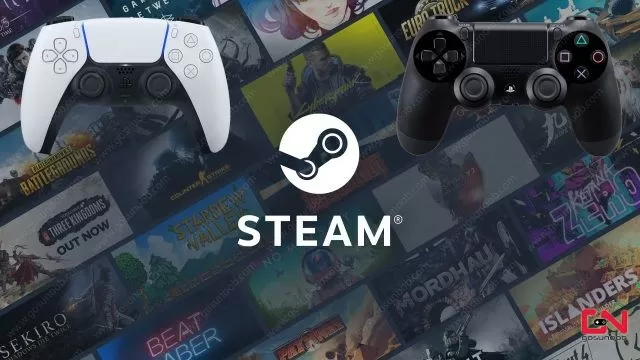
How to Have PlayStation Buttons on Steam Games
The support for PlayStation controllers on Steam hasn’t been exactly stellar. Valve only started supporting PS4’s DualShock 4 on Steam officially in 2018. Before that, it was still possible to use DS4 on Steam, but you had to use some workarounds. Things were much better with the PS5 DualSense controller, as Valve announced official support immediately following the console’s launch. And with the latest Steam update, all you have to do is check which Steam games officially support the PS4 DualShock 4 and the PS5 DualSense controllers. If a game supports them, it will automatically show PlayStation buttons when you play it with your controllers on Steam. Here’s how to check if a Steam game will display PlayStation buttons:
- Open Steam.
- Head to your Game Library.
- Click on the filter button next to the search box above your game list (check out the image).
- In the hardware section, check DualShock and DualSense controllers.
- Your Steam library will now only show games with full support for PS4 and PS5 controllers.
It is important to note that you will be able to use your DualShock and DualSense controllers for just about any game on Steam that has controller support. That’s thanks to Steam’s controller input feature. However, only those games which officially support PS4 and PS5 controllers will have PlayStation buttons on Steam.
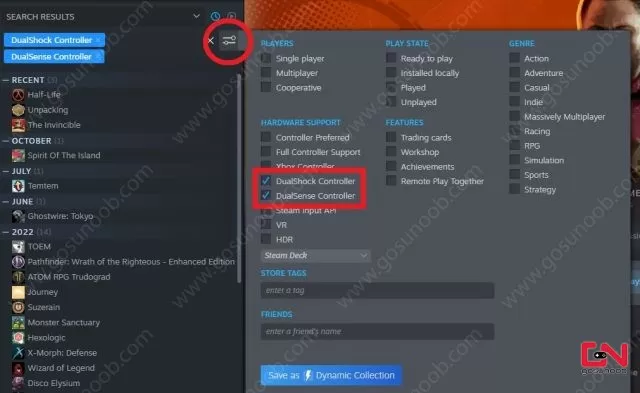
Why Does Your PS4 DualShock or PS5 DualSense Controller Show Xbox Buttons on Steam?
The answer to this question is directly tied to what we’ve explained above. Unfortunately, the vast majority of games on PC don’t have full native support for PlayStation controllers. That’s despite many of them being released on PlayStation as well. That’s not to say that you will not be able to use your DualShock or DualSense controller. As we’ve said above, they will work perfectly fine. However, if the game doesn’t appear when you use filters for these controllers, then it means it only supports Xbox controllers. Hence, it will show Xbox buttons in Steam games even if you use a PlayStation controller.
How To Get Steam To Display PlayStation Buttons In Games?
So, is there a way to make Steam show PlayStation buttons in Steam games that don’t have full DualShock and DualSense support? Unfortunately, no that’s not possible because it has nothing to do with Steam. Rather, it’s on developers to implement that feature. The reason why so many games don’t have PlayStation buttons is simply because of XInput.
Apparently, there is no official PlayStation input DLL provided by Sony. Hence, for many developers makes more sense to go with the MS button prompts as the controllers are officially supported by Windows. The developers of games which have full PlayStation button support on Steam need to do extra work in order to implement this feature. Hopefully, this will change in the future. For now, though, we will simply have to play most games on Steam with PlayStation controllers but Xbox buttons.

