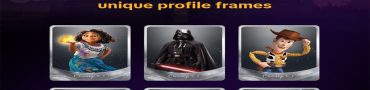Fix Packet Burst Error in MW3 and Warzone (Several Solutions)
Not sure how to fix MW3 Packet Burst error message? Almost a full year since the release of Modern Warfare 2 and Warzone 2, players are still experiencing various errors. And the unfortunate reality is that these errors are still there even in Call of Duty Modern Warfare 3. One particularly strange issue as the strange Modern Warfare 3 Packet Burst error message, which players receive from time to time. Read on as we provide several solutions on how to fix this issues in MW2, MW3, and Warzone.
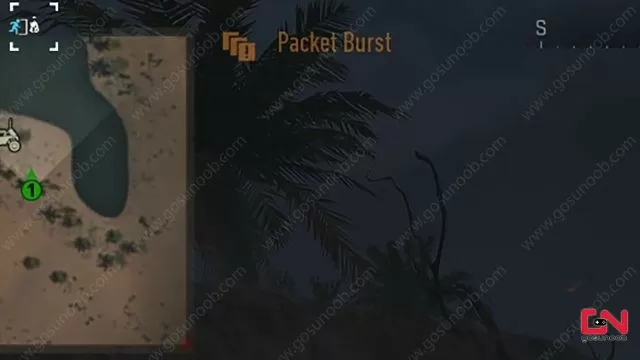
How to Fix Modern Warfare 3 and Warzone Packet Burst Error
The Packet Burst error message in Call of Duty Modern Warfare 3 is one of the oldest standing errors in the new Call of Duty engine. Ever since the release of MW2 back in October, players have been experiencing this strange error. The issue in itself doesn’t break the game outright. However, it causes massive frame drops, lag and stuttering, making the game borderline unplayable. Based on various player reports, the issue is most likely not related to connection problems. That is, it has nothing to do with Modern Warfare 3 server status. In addition, it is also not related to your Internet connection. So, what’s the issue then, and how to fix it? Well, there are several possible solutions shared by many players. Read on as we explain what to do.
Turn Off On Demand Texture Streaming
By far the most proven solution for this issue is to simply disable the “On Demand Texture Streaming” setting in your Call of Duty MW3 graphics quality settings. While the developers claim that On-demand texture streaming “enhances the game’s visuals”, it also puts a strain to your hardware, resulting in the Packet Burst Error. Turn it off, and it should fix this issue.
Install Latest GPU Drivers (AMD and NVIDIA)
To avoid the Packet Burst Error in MW3, you need to update your graphics card drivers regularly. Old drivers can cause this problem and affect your game performance. You can use your GPU software to find the latest drivers or download them from these official links:
Allocate More Virtual Memory
There is another solution that was reported as reliable. Namely, Reddit user Aknives1 claims that allocating mor Virtual Memory will do the trick. Hence, if no other solutions has worked for you, try this one out. Here are the detailed instructions as shared by the said Reddit user:
- Make sure you have the latest graphics card drivers installed.
- Make sure you have at least 64GB free space on the drive where MW3 is installed, and make note of which drive letter it is (you’ll need to know for the next step). For this example, we’ll use C: drive.
- In Windows, search and click “View advanced system settings” to open the System Properties window. Click the “Advanced” tab, then click the “Settings” box under Performance to open the Performance Options window. Click the “Advanced” tab, then click the “Change” box under Virtual Memory to open the Virtual Memory window.
- Uncheck the “Automatically manage paging file size for all drives” box. In the list of drive volumes, select C: drive and then select the “Custom size” bubble. Enter 24000 for “Initial size” and 64000 for “Maximum size”. Click “Set”, then “OK” to close the Virtual Memory window. Click “Apply” and then “OK” to close the Performance Options window. Click “Apply” then “OK” to close the System Properties window. Restart your PC so that changes take effect.
- In MW3, turn on “On Demand Texture Steaming” in graphics quality settings and increase “Allocated Texture Cache Size” to 64. Click “Apply”.
- Play the game to confirm that the MW3 Packet Burst error is gone.