Chromatic Aberration in Assassin's Creed Mirage
Motion Blur, Lens Flare, Film Grain, Depth of Field, and, of course, let’s not forget – Chromatic Aberration. The main contenders for the graphics options that players hate the most in video games. Not only are they often very hardware-intensive, but they usually don’t look all that good. In fact, many would say that they make the games look actively worse. Of course, this all comes down to personal preferences, but at least these options can always be turned off if we don’t like them. But what about Chromatic Aberration in Assassin’s Creed Mirage? Can it be turned off? Is this even an option in the game? And if it is, where can you do this? Here’s everything that we know about Chromatic Aberration in AC Mirage, including an explanation on what it even is and how it works.
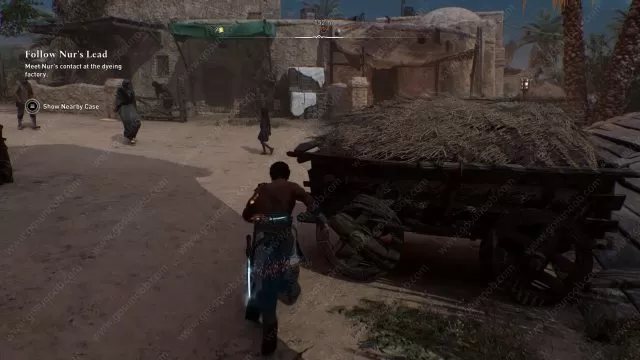
Can You Turn Off Chromatic Aberration in Assassin’s Creed Mirage
There is no option to turn off Chromatic Abberation in AC Mirage. At least, not from the in-game graphics settings. However, there is an unofficial (and thus – unsupported) way to turn this off. Though, before we explain it, we have to point out that this can potentially mess up your game. As such, you are using it at your own discretion. And now, if you are willing to take this risk, let’s see how this works. First, open up HexEditor here.
From there, use the Open File option and look for ACMirage.EXE, or ACMirage_PLUS.EXE if you are playing on Ubisoft Connect. Hex Values needs to be turned on and look for this sequence of numbers: 80 79 32 00 75 4E. Change the 00 to 01 and save it. Note that this only works on the PC version of the game. As of now, there’s still no such fix for console versions. We’d like to thank Reddit user Dragmassanthem for coming up with this solution.
What is Chromatic Aberration?
Chromatic Aberration is a color distortion effect that creates an outline of color along the edges of an object. In effect, it causes a different-colored outline to appear on objects. Sometimes this isn’t particularly noticable, but when it comes to human characters – it can be very jarring. This is why, like many other graphics effects of its type, players often choose to turn them off, since they – for some reason – typically come turned on by default.

