EA FC 24 DirectX Error Crash Fix
If you are suffering from the EA FC 24 DirectX Error on startup, you are unfortunately not an isolated case. The new EA football game is now live in early access, for those who have preordered the Ultimate Edition. However, the experience is not perfect at launch. What’s more, many players are even unable to play the game on PC for various reasons. Here’s what we know about this DirectX Function error, and how it can be fixed.

How to Fix EA FC 24 DirectX Function Error Crash
The EA FC 24 DirectX Error is currently plaguing the Day 1 experience for many players. And it is definitely an unpleasant situation to pay extra cash for the Ultimate Edition, only to find out that the game is unplayable due to the DirectX Function glitch. Can something be done about this, and if yes, what? While we can not confirm that the solutions below are 100% working, we can say that several community members have confirmed that these solutions have fixed the DirectX issue for them. Hence, you’ll lose nothing from trying them out, but keep in mind that they might not work for you. With that said, without further ado, here are some solutions that you can try.
Update GPU Drivers
Before even playing the game, the first thing you need to do is to check if your graphics card drivers are up to date. If not, update them immediately. Then restart your PC and try playing the game. Nvidia has just released new drivers, and we strongly advise installing them as soon as possible. The same goes for AMD. You can find updates either through your GPU apps or directly via the link below on the official websites. If necessary, you can use Display Driver Uninstaller to completely remove drivers from your system and then install the latest version.
Use EA FC 24 Windowed Mode
The second solution is for those players who suffer the EA FC 24 DirectX Error at some point during play. If, for you, FC 24 DirectX Error occurs while you are playing, try playing the game in Windowed Mode. You can do this by pressing Alt + Enter when on the game’s home screen.
Install DirectX Runtime to Fix FC 24 DirectX Error
The final solution requires a bit more steps but seems to be the one that has helped the most players. Namely, you will need to install two additional things on your PC, which should, in theory, stop DirectX from causing your issues. Unfortunately, we can not guarantee that this will work, but many players report that this solution helped them. Hence, if you wish, install these two Windows components, restart your PC, and see if it helps:

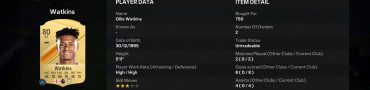
I tried windowed mode. It’s working for me. Start the game and when it shows the first screen (personal settings selection) push alt+enter to change to windowed mode. Once you are in the main FC24 screen you can click to maximize the window.
I needed to do this 1 time only and the game is running ok now.
i tried windoed mode.working well without crashing
but maybe loosing my eyes :|||
why EA always…..