FC 24 Performance Issues, Stuttering, Low FPS & Frame Drops Fix
If you are suffering from EA FC Sports 24 poor performance issues, you’re not alone. The newest iteration of the popular football game is finally here, not with a brand new name. And while the name is new, some old issues are back. In particular many players suffer from EA FC 24 stuttering, low FPS, frame drops, and other technical problems. Here’s what we know about it, and how it can potentially be fixed.
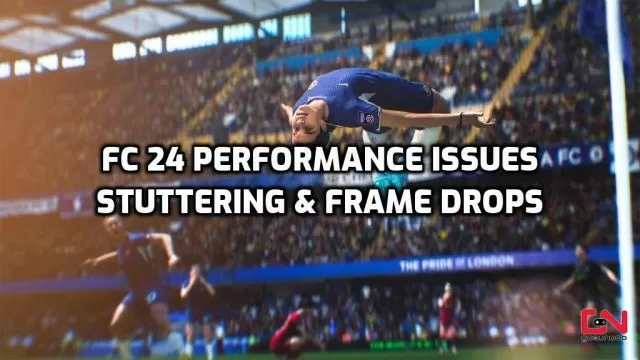
How to Fix FC 24 Poor Performance Issues, Stuttering, Low FPS & Frame Drops on PC
Before we jump to any potential solutions, we need to stress that the game has just been launched. As such, poor optimization, general problems with performance, and other problems, such as EA FC 24 crashing issues, are to be expected. For many of these, we will simply have to wait for the developers to fix them. With that said, here’s what you can do on your side in order to minimize these problems with FC 24 stuttering and frame drops.
Install Latest GPU Drivers (AMD and NVIDIA)
The primary and most critical thing you must check is to ensure you have the newest, up-to-date drivers for your graphics card. Obsolete drivers are often the major reason for EA FC 24 poor performance issues. Hence, before playing, install the latest drivers and reboot your PC. You can look for the newest drivers via your GPU software. Or, you can download them from the official links below:
Shut Down 3rd Party Background Apps
On many PCs, RAM is littered with all kinds of apps operating in the background with no essential role. Aside from sapping your memory, which could otherwise be used for EA Sports FC 24, they may cause conflicts with games. This often results in poor gaming performance and annoying EA FC 24 stuttering and frame drops. Thus, turn off all non-important apps while playing FC 24. This goes for any other game, as well.
Disable Overlays in EA FC 24
We all use various in-game overlays with numerous useful features for streaming, chatting, system monitoring, or extra UI elements for some games. They are undeniably a useful part of the gaming experience. However, they can occasionally cause trouble. Thus, if EA FC 24 has poor performance and stuttering, you should turn off all overlays, such as Steam overlay, Discord overlay, Nvidia or AMD overlay, etc.
Verify EA FC 24 Integrity of Game Files
Sometimes, when the game launches and there is a Day 1 patch, it can often fail to install properly. This means corrupted files, or missing key components. Hence, the game will be broken and will run poorly. to prevent this, be sure to verify the integrity of game files. Here’s how to do this.
Steam
- Right-click on EA FC 24 in your Steam library
- Select “Properties…”
- Select the “Local Files” tab
- Click on the ” Verify integrity of game files..”
- Let Steam do it’s work
- When complete, restart your PC
- Launch Steam, and start EA FC 24
Epic Game Store
- Open the EGS launcher.
- Find EA FC 24 in your library.
- Click on the three dots icon.
- Select “Manage” in the drop-down menu.
- Click the “VERIFY” button.
- Allow it to verify files.
Run Origin as Administrator
Many players report that the core cause behind FC 24 poor performance on PC is that people are not running the game as admins. It might not be the perfect solution for you, but it is definitely worth trying. Here’s how to set this up:
- Right-click on the Origin exe/shortcut.
- Select “Run as Administrator” (shield icon) from the drop-down menu.
- Confirm with “Yes” when asked.
- Repeat the process for EA FC 24 exe/shortcut file.
Don’t Overclock GPU and CPU
It might sound counterintuitive, but many players claim that the game actually runs better and is most stable on PCs that are not overclocked. You might get slightly fewer frames total, but the overall experience will be more stable, with fewer FC 24 frame drops and stuttering.
Prevent RAM Leaks
RAM leaking is a leading problem behind poor performance in games such as FC 24, and it can cause terrible frame drops. Download and install Intelligent Standby List Cleaner (ISLC), and set it to 1024 min/max, 0,5 Custom Timer Resolution – 1000/500 Polling Rate.
Finally, ensure that your Windows 10 or 11 have the latest updates installed. To do this, right-click on the start menu icon, and from the menu, select “Settings”. Head to “Update and Security” and then select “Check for updates”. If there are some updates, allow the system to download and install them. Finally, if nothing else helps, try uninstalling and reinstalling the game. Sometimes, a fresh installation of EA FC 24 might remove any potential problems caused by corrupted or outdated files, especially after updates. With that said, our guide on how to fix FC 24 Performance Issues, Stuttering, Low FPS and Frame Drops is completed. If you are still having issues, we advise you to contact EA support and explain the problem directly.

