Starfield Helmet Bug, Select Deep Mining Space Helmet Fix
Since Starfield doesn’t have a straightforward tutorial like some other games, it instead relies on pop up messages to teach the player about its many mechanics and gameplay systems. These are pretty straightforward explanations and directions on what you need to do. They typically do a good enough job of guiding new players during the early stages of the game. But sometimes, these messages can cause problems as well. One of these comes in the form of the “Select Deep Mining Space Helmet” Tutorial message being stuck – even when you have successfully done this. So is there any way to fix the Starfield “Select Deep Mining Space Helmet” Tutorial Message bug? In fact, there is something that you can do to resolve this, and in this guide, we are going to show you what that is.
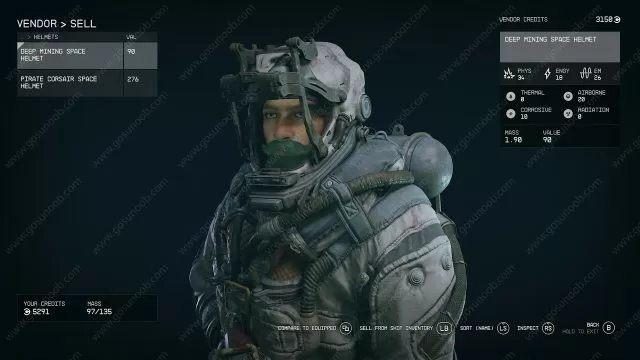
How to Fix Starfield Helmet Bug, Select Deep Mining Space Helmet Message Alert
The only solution that we have found so far is to quit Starfield and then start up the game again, and load the save game where you had this problem. Hopefully, the pop up Tutorial message will be gone now. This has helped several players, so odds are good that it is going to work for you as well. And if this hasn’t done the trick, then the solution could be similar to the Fast Travel Directly From the Missions Menu Message Bug, which is essentially the same bug.
That is – try to progress the story, by following the Main Questline, until you get another Tutorial Message. Once you do, this new message should replace the “Select Deep Mining Space Helmet” one. And if that isn’t working either, hopefully Bethesda is going to release a hotfix soon that will solve this problem. If you have learned of any other methods that can be used to fix this bug, we ask that you share them with us in the comments.

