Starfield Mouse Sensitivity Too High Fix
If you think that mouse sensitivity is too high in Starfield, even when you lower it down to 1, you are not alone. Starfield is now available in early access for players across Xbox Series X/S, Game Pass, and Steam. While the almost universal consensus among gamers is that the game is everything they hoped for, it has also arrived with some technical limitations on PC. For example, it seems that sensitivity is bugged and that horizontal sensitivity is way slower than vertical. Here’s what we know about this and how it can be fixed.
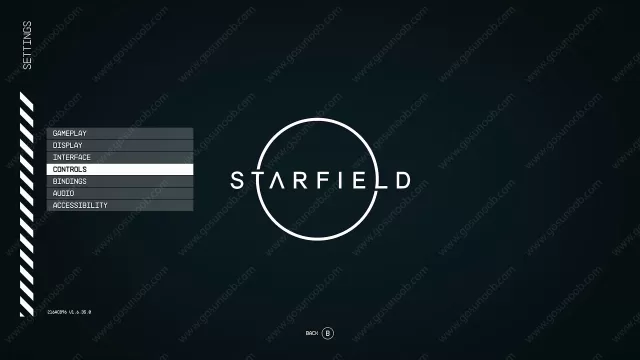
How to Fix Starfield Mouse Sensitivity Bug, Horizontal Speed Slower Than Vertical Issue
When people play first-person games on the PC, and especially first-person shooters, one of the very first things they will do is check the game’s mouse settings. Finding that sweet spot for sensitivity is essential for the optimal experience. Hence, that’s what you probably did in Starfield as well. However, you were probably surprised to find out that the sensitivity is currently bugged. “So, I am about 1 minute into the game, and I have run into my first issue. Mouse sensitivity is way too high,” says Reddit user Enigm4. “I put it all the way down to 1 in-game options on all the settings (look sens, aim sens and mouse sens), and it still is about twice as high as I would like it to be.”
However, this is not the only issue. Other players have spotted that horizontal sensitivity in Starfield is significantly slower compared to vertical. Some have calculated that horizontal is as much as 4 times faster than vertical. If you are having these issues as well, Reddit user Avisolei shared a potential solution on how to lower sensitivity:
- Head to the “Users\User\OneDrive\Documents\My Games\Starfield” folder.
- Right-click the “StarfieldPrefs” file and select Edit.
- Under the “[Controls]” section, you should find the following lines:
- fIronSightsLookSpeedPitch=
- fLookSpeedPitch=
- fIronSightsLookSpeedYaw
- fLookSpeedYaw=
- Below them, add another line that says “fMouseHeadingSensitivity=”
From here, you will need to change the values so that they suit your needs. If you want to know how to calculate what numbers are the best for you, make sure to check out this Reddit post.

