Valorant VAN9005 Error Fix
In our Valorant VAN9005 Error Fix guide, we will guide you through the process of how to get rid of this problem. We are also going to briefly talk about what is causing the error in the first place. Do keep in mind that the fix is not the usual “restart this” or “download that.” You’ll have to have at least a little computer expertise. Let’s begin.
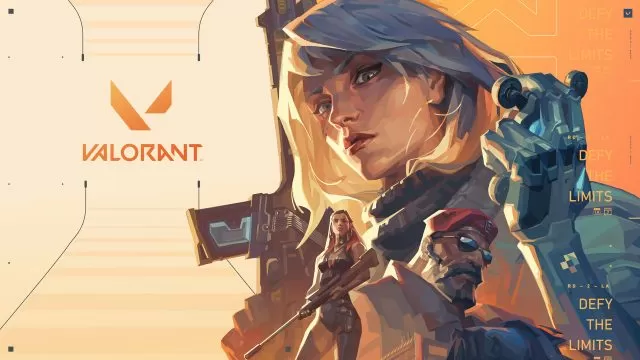
How to Fix Valorant VAN9005 Error
Before we get into how to fix the VAN9005 error in Valorant, let’s talk about what’s causing it. Starting on July 10th, 2023, some changes to the Virtualization-based Security (or VBS) setting on Windows 10 began to “clash” with the game, so to speak. Now, to fix this, you will have to rummage around the BIOS. AT least, that’s what the official website says. First off, hit the Windows key and search msinfo32. Click System Summary on the left, then scroll on the right until you find BIOS Mode value. It should say UEFI. Next, search for tpm.msc the same way you did for msinfo32. If your computer supports it, check the Status (it should say “ready for use”) and 2.0 under Specification Version.
The next step to fix the Valorant VAN9005 error is to change your BIOS to UEFI and the TPM to 2.0. You can find helpful links on how to do that on the link we’ve put in the paragraph above. If you don’t know what you’re doing, please, do not mess with your BIOS on your own; you could ruin your whole computer. Alternatively, you can disable VBS. Open Command Prompt as an administrator and paste this command “bcdedit /set hypervisorlaunchtype off” without the quotes. Hit enter, then restart your machine. Now, hit the Windows key and serach msinfo32 again and check whether VBS has been successfully disabled. If it doesn’t work, search Core Isolation and switch Memory integrity off and try again. If nothing works, contact Riot Support.

