How to Update Sims 4
The Sims 4 is one of the most popular games of all time. Since the base game became free-to-play at the end of 2022, The Sims 4 has become even more accessible to players all over the world. Besides this, the secret to its enduring popularity is that it is still being updated with new content – both in the form of expansion packs, as well as patches that add new features. However, when it comes to these updates, a common question that often arises is – how to get the new Sims 4 base game update. If you are unsure about this process, we are going to show you how to update The Sims 4 and what you need to do.
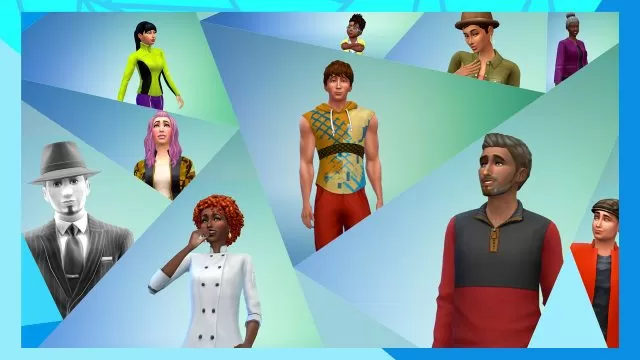
How to Update The Sims 4
This process is different depending on which gaming platform you are playing The Sims 4 on. For PC users, you need to open up the EA App (formerly known as Origin). Mac users are still on Origin. If you have enabled Automatic Updates in the options (and you really should have this option on for every app that has it), then the game should immediately start updating as soon as a new update has been released. And if you haven’t, check to see if there is an update available and start the update process.
As for playing The Sims 4 on Xbox or PlayStation 4 and PlayStation 5, the process is very similar. Look for Sims 4 in your game library and see if it has a pending update and install it if that is the case. Finally, if you are using mods or any other Sims 4 custom content, you need to be aware that the game will automatically disable these after every update. In order to re-enable these, go into Sims 4, and into Settings. From there, navigate to the Other tab and look for the Enable Custom Content and Mods option. Turn it on and restart your game and all your mods should be there. Though there is always the chance that the update is going to result in these mods no longer working as intended and you may need to wait until the authors of the mod have updated it.

