How to Use Discord on PS5 Explained
Ever since it burst onto the gaming scene way back in 2015, Discord has been an inseparable part of online gaming communication. At least, this was the case for PC gaming. But that is about to change, as the latest Discord update has added voice chat integration for PlayStation 5 as well. This will allow PS5 users to finally use Discord voice chat without having to do this via some other device. If you are unsure as to what you need to do to get Discord running on your PlayStation 5, our How to Use Discord on PS5 Explained guide is here to answer all the most important questions regarding this.
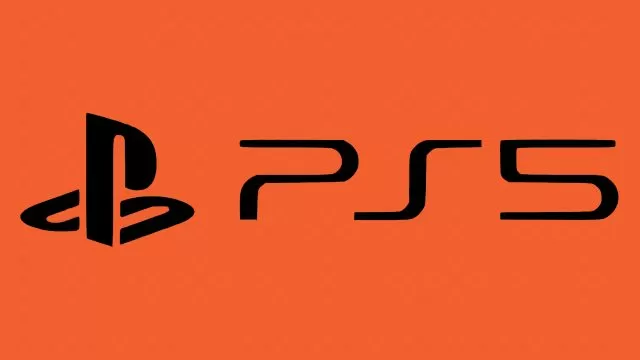
How to Use Discord on PlayStation 5
If you do not already have a Discord account, then the first step here is to make one. After that, the next step is to make sure that your PS5 is updated to the latest version. Next, open up your Discord app. From there, go to User Settings > Connections and look for the PlayStation logo icon. Click on it. This will take you to the PlayStation website, where you need to log in using your PSN account credentials. Note that if you have already connected your Discord and PSN accounts before this latest Discord update, you will need to disconnect and reconnect them again.
Once you have done this, go to Settings on PS5 > Users and Accounts > Linked Services and then link Discord from there as well. It is very important that you link Discord to PS5 first, and PS5 to Discord second. Now you can use the “Join on PlayStation” (if using Discord on mobile) or the “Transfer to PlayStation” (if using it on PC) option on every voice channel or group DM to then start using the voice channel on the PS5. While you are in a voice call, you can tap the PlayStation button on your DualSense Controller to access options such as adjusting volume, switch channels, and leaving the call.

