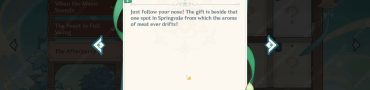Best Overwatch 2 PC Settings for Maximum FPS Boost
Want to know what are the best PC graphics settings in Overwatch 2 to boost FPS? The wait is over and Overwatch 2 is finally here! Being a fast and explosive first-person shooter game, where every millisecond matters, maximizing your frame rate is essential for competitive matches. And, if you strive to maximize FPS in OW2 on PC, you’ve come to the right place! Read our guide where we outline what are the best PC settings for OW2 for maximum FPS gain.
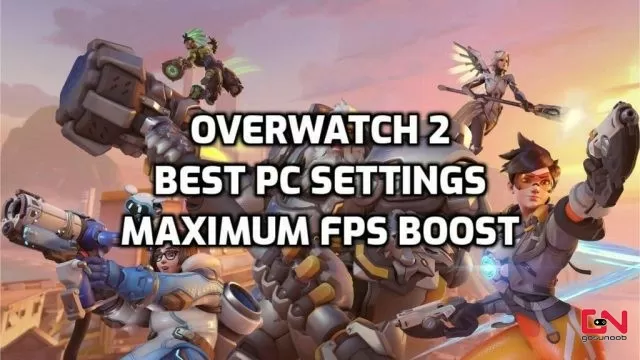
Best PC Settings for Overwatch 2 to Boost FPS and Visibility
Before we jump to the settings, let’s point out a few things first. Overwatch 2 is essentially the same game as the original Overwatch, it’s the same engine, same framework, and it uses the same infrastructure. However, it does come with quite a few visual improvements across the board. All the old heroes have received visual uplifting, and the same goes for many maps. Nonetheless, unlike many other problems at launch, the game’s optimisation seems stellar thus far, and the game runs quite smoothly. With that said, let’s see what you can do to make it run even better.
First off, we start things with some important Windows settings. All of these settings can be accessed via the search option in Windows. First, make sure that the Game Mode is turned on. Secondly, be sure to turn off Xbox Game Bar. Lastly, search for “Graphics settings” and turn on “Hardware-accelerated GPU scheduling”. It goes without saying, but make sure to have the latest GPU drivers installed. Now that we have that out of the way, let’s see what are the best Overwatch 2 PC settings:
Best Overwatch 2 Video Settings
- Display Mode – Fullscreen.
- Target Display – Best Match.
- Resolution – Your main monitor’s native resolution and refresh rate.
- Field of View – 100 (Limit to 90 if your PC can’t handle more properly).
- Aspect Ratio – 16:9.
- Dynamic Resolution Scale – Off.
- Render Scale – Custom (100%).
- Frame Rate – Custom.
- Maximum Frame Rate – Lock to your monitor’s refresh rate.
- Vsync – Off.
- Triple Buffering – Off.
- Reduce Buffering – Off.
- Gamma Correction – Personal preference.
- Contrast – Personal preference.
- Brightness – Personal preference.
- HDR – Off.
Best Overwatch 2 Graphics Quality Settings
- High-Quality Upsampling – Default.
- Texture Quality – High / Ultra.
- Texture Filtering Quality – High / Ultra.
- Local Fog Detail – Low.
- Dynamic Reflections – Off.
- Shadow Detail – Off.
- Model Detail – Medium.
- Effect Detail – Low (10% FPS boost and improved visual clarity).
- Lighting Quality – Low (10% FPS boost and improved visual clarity).
- Antialiasing Quality – Off.
- Refraction Quality – Low.
- Screenshot Quality – 1x Resolution.
- Ambient Occlusion – Off (10% FPS boost and improved visual clarity).
- Local Reflections – Off.
- Damage FX – Default.